Law Firm Pro wordpress theme Documentation
Introduction
We appreciate you purchasing our WordPress theme. This guide demonstrates various steps of the full configuration and management process for a WordPress website.
What is WordPress CMS?
WordPress is an open source website creation utility that uses PHP and MySQL as its foundation. It is a robust blogging tool and a totally free content management system (CMS). With this CMS, you can create reliable online applications and webpages. To manage it, you hardly need any technical expertise or information. Because of its many benefits, including ease of use and flexibility, WordPress has emerged as the most popular website creation tool on the market.Learn More
What is a WordPress template
A WordPress template serves as the skin for webpages built using the WordPress content management system. A WordPress template is very simple to setup. You can quickly alter the appearance of your WordPress website by installing a new template. A WordPress template comes with all the necessary source files, and you are free to modify and expand it however you see fit.
Help and Support
Files structure
The template package that you got is divided into various folders. Let's examine the contents of each folder:
-
Screenshots : includes screenshots of templates. Not for manufacturing.
-
Theme : folders for the WordPress themes.
-
Alt-Law-Firm-pro.zip: All of the assets required for the theme are contained in this folder.
-
license.txt : information of the licence.
-
readme.txt : hold details about the theme's image paths and the scripts used to use the fonts.
My site was working fine before? Who changed the File Permissions?
WordPress may be unable to create folders, submit images, or execute some scripts if file permissions are set incorrectly.
For the purpose of creating and managing directories on the server, WordPress requires permissions.
- Then choose "File Permissions" from the context menu after selecting all folders in the base directory with a right-click.
- the access dialogue box in wp-config check the option next to "Read and Write" >> To go further, click the OK option.
- Repeat the same procedure for the wp-content subdirectory.
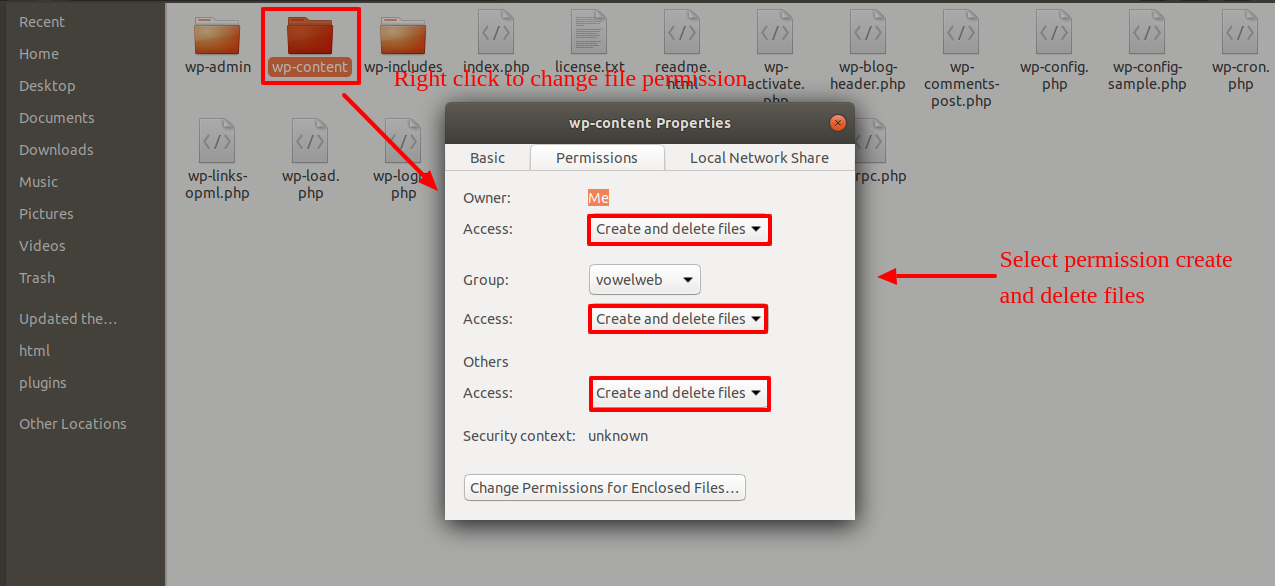
Template Installation
Installing a template is a simple procedure.
Step 1. Theme Installation
Logging into your WordPress admin area is the first step you need to take. then select on
Go to the menu Appearance Themes
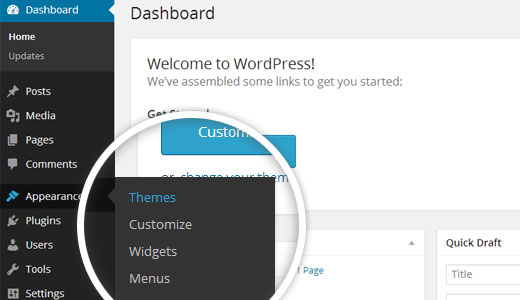
After arriving at the themes tab, select the Add New button at the top.
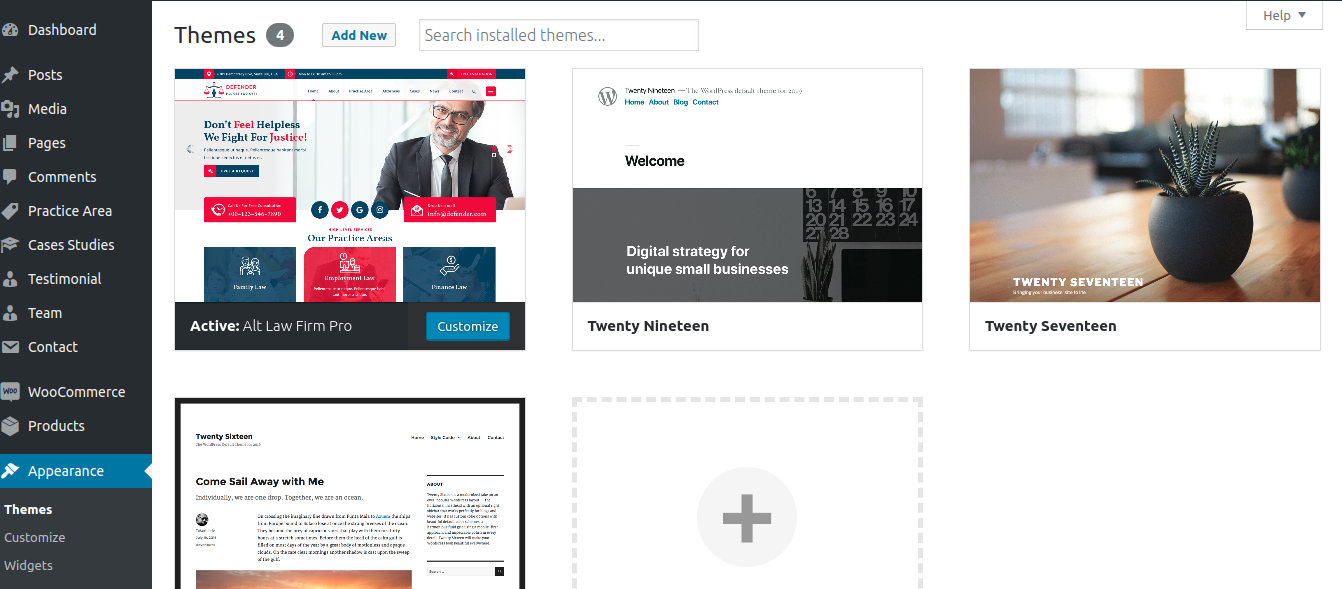
Click on upload theme button.
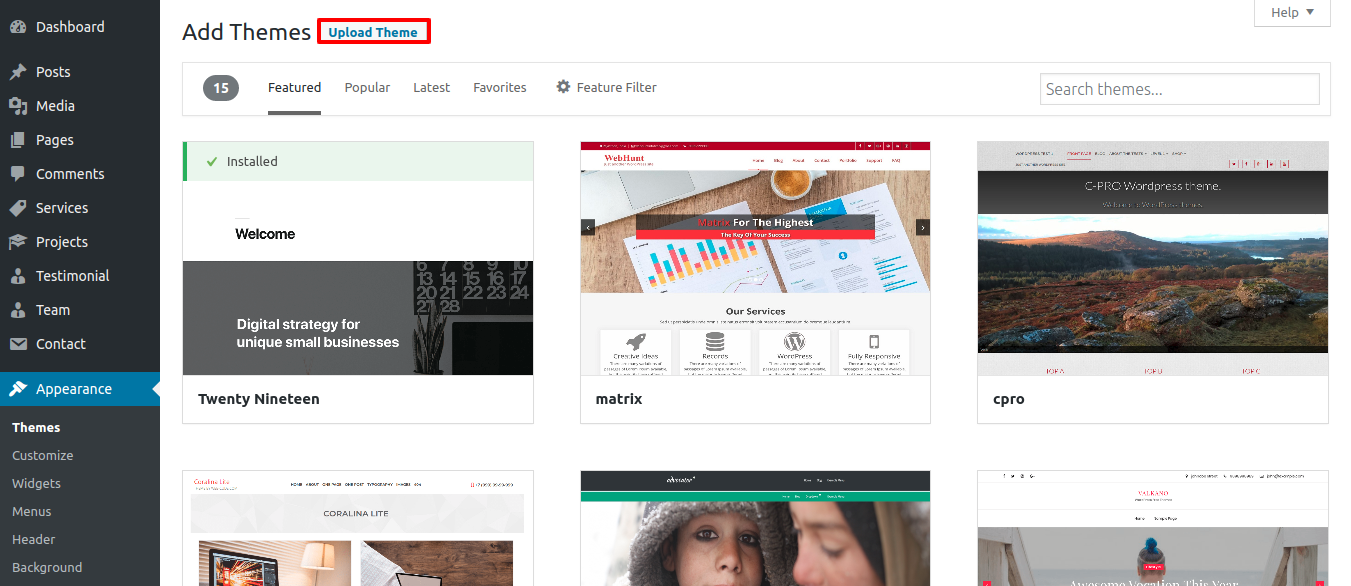
Click on Browse Button then select your alt-law-firm-pro.zip theme and click on Install Now Button..
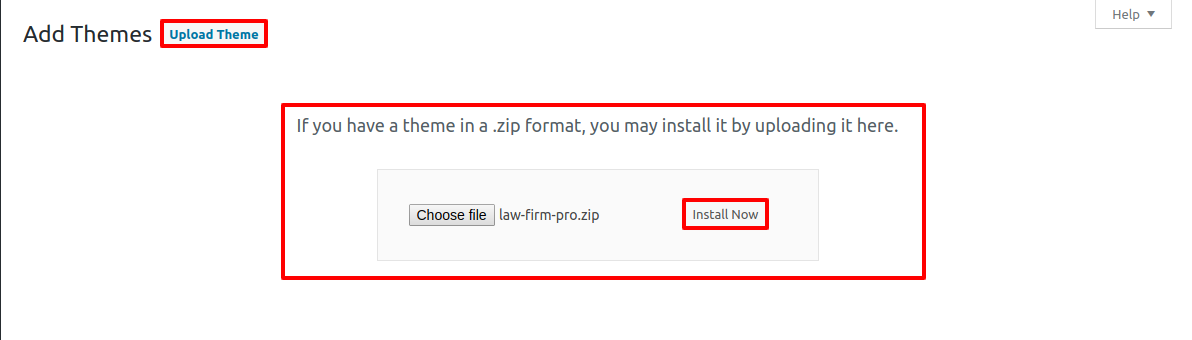
Your theme will now be installed by WordPress, and you will see a success message with a link to activate it or watch a live preview.
Step 2. Install a Theme using FTP
The theme can be uploaded using FTP, which is your second installation choice. To use this technique, first log into your website using FTP and navigate to the wp-content/themes folder. Simply extract the Total folder from the theme file you got and upload it to your server.
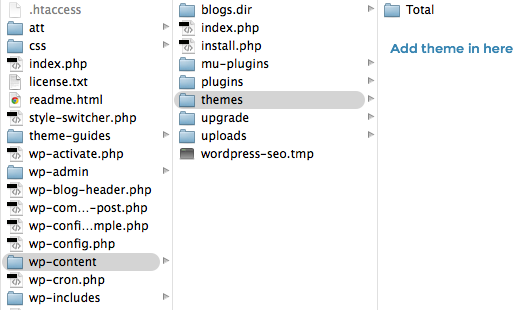
then sign in to your WordPress website and go to Appearance Themes to activate total folder.
Plugin Installation.
Using plugins, you can increase and expand the usefulness of WordPress.
How to turn on plug-ins If you want these features in your theme, you must enable the plugin. In order to activate the plugin in your theme, follow these steps.
The following instructions for uploading a plugin can be used to directly install a WordPress plugin from a.zip archive.
Install Required Plugins:
Law-Firm-pro Posttype plugin, Contact Form 7
In order to use Law Firm theme you need to install and activate Law Firm Pro plugin without this theme you can not display your content on your site.
1.Add Plugin : Go to Dashboard Add New Upload plugin..
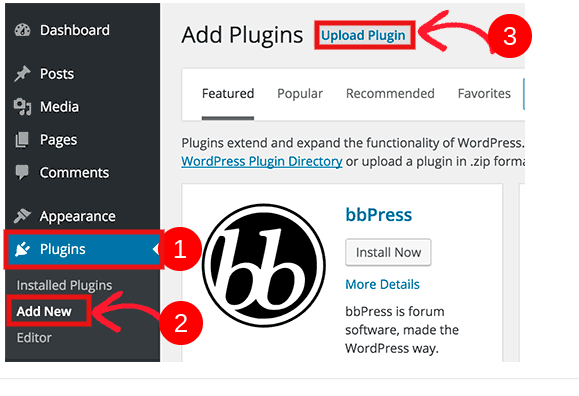
after selecting the "install now" option, activate.
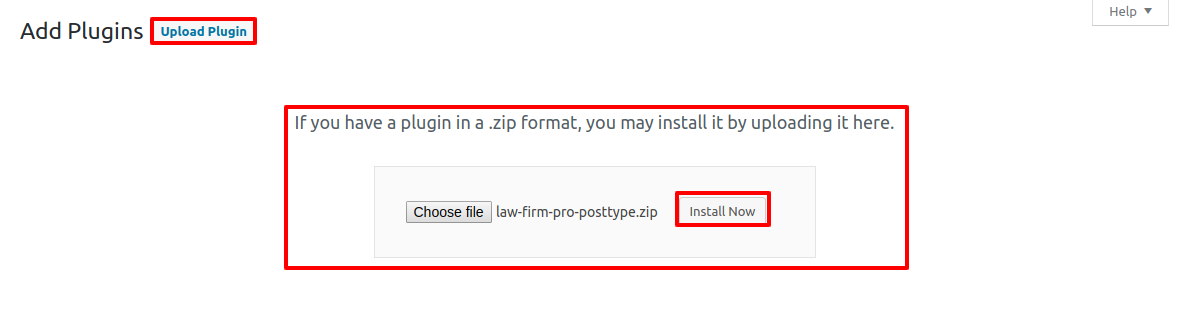
One-Click Demo Content Importer
To set up your theme, simply select to import sample content. You can follow the instructions in this content to create your website for website creation.
Go toDashboard >> Appearance >> Get started
Then select "Run Importer" after selecting "Demo Content Importer".
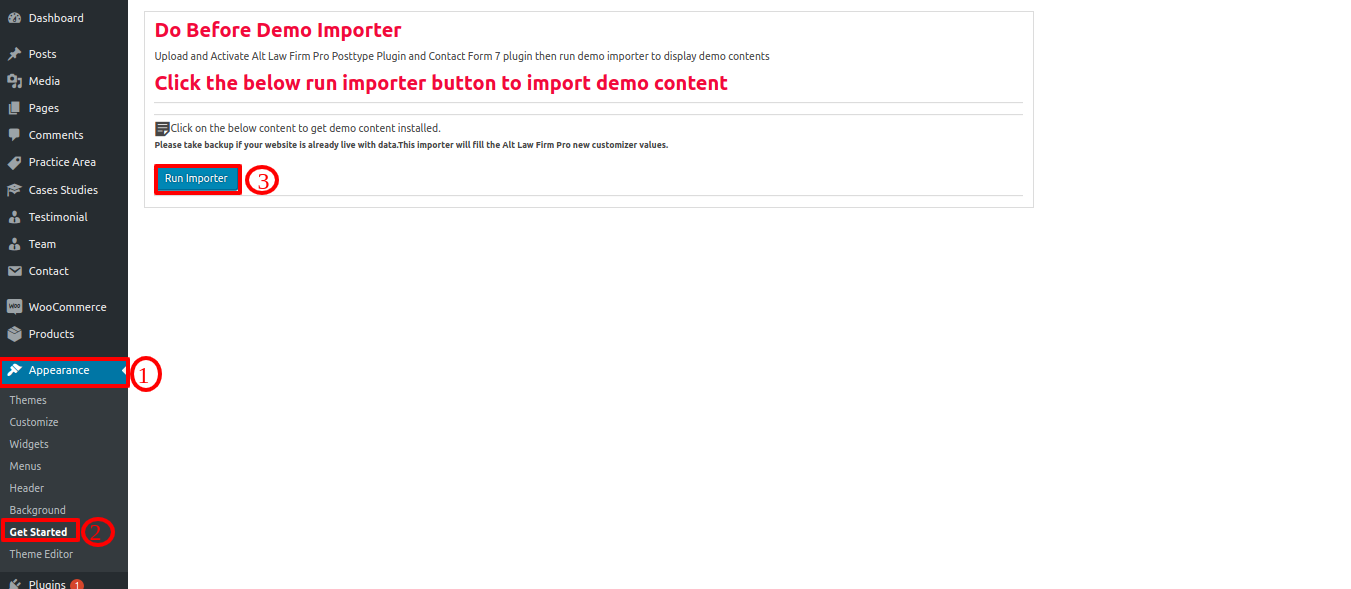
Section Ordering
How to Reorder and Arrange Section
To reorder an area simply means to arrange it according to our needs. Drag the section to the top or bottom as necessary to continue with this part. Your front view will alter in accordance with customizer values when you drag any section to the top or bottom.
You can reorder sections by simply dragging and dropping the choices into the desired order.
to continue with Section Ordering.
Step 1 Go to Dashboard >> Appearance >> Customizing >> Plugin Setting >> Section Ordering
After selecting "Demo Content Importer," click "Run Importer."
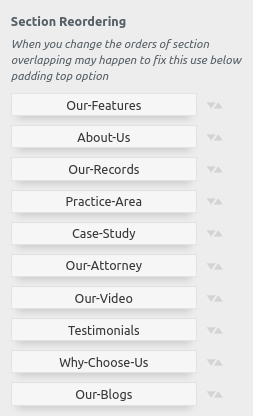
How to set up homepage
The index page with the most recent post will be visible when you visit your site after activating the theme. You must now configure the home page template so that it displays the entire demo area on your front page.
Setup Home Page
Set up your home page by following these steps.
1. Create Page to set template : Go to Dashboard Pages Add New Page.
Select the template.
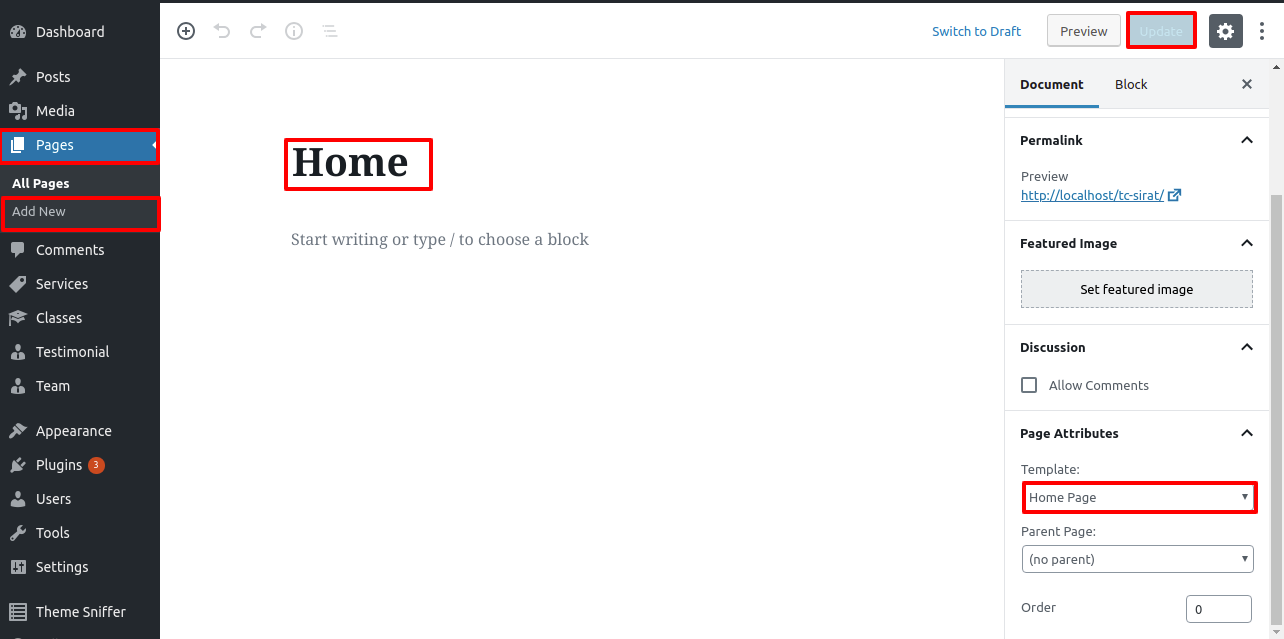
2. Set the front page: Go to Setting Reading Set the home page as the front page show static page..
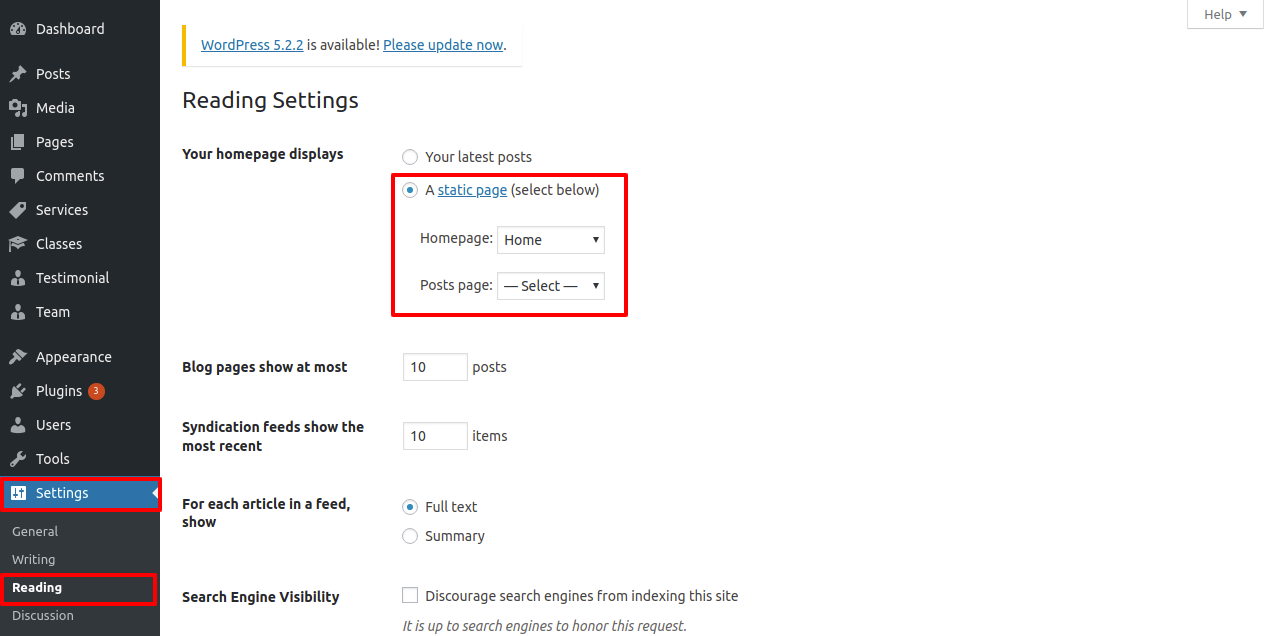
When you're finished, you can view the entire demo on the front screen.
Setup Topbar
Topbar Section is required to move on.
Topbar
Go to Appearance Customize Theme Setting Topbar .
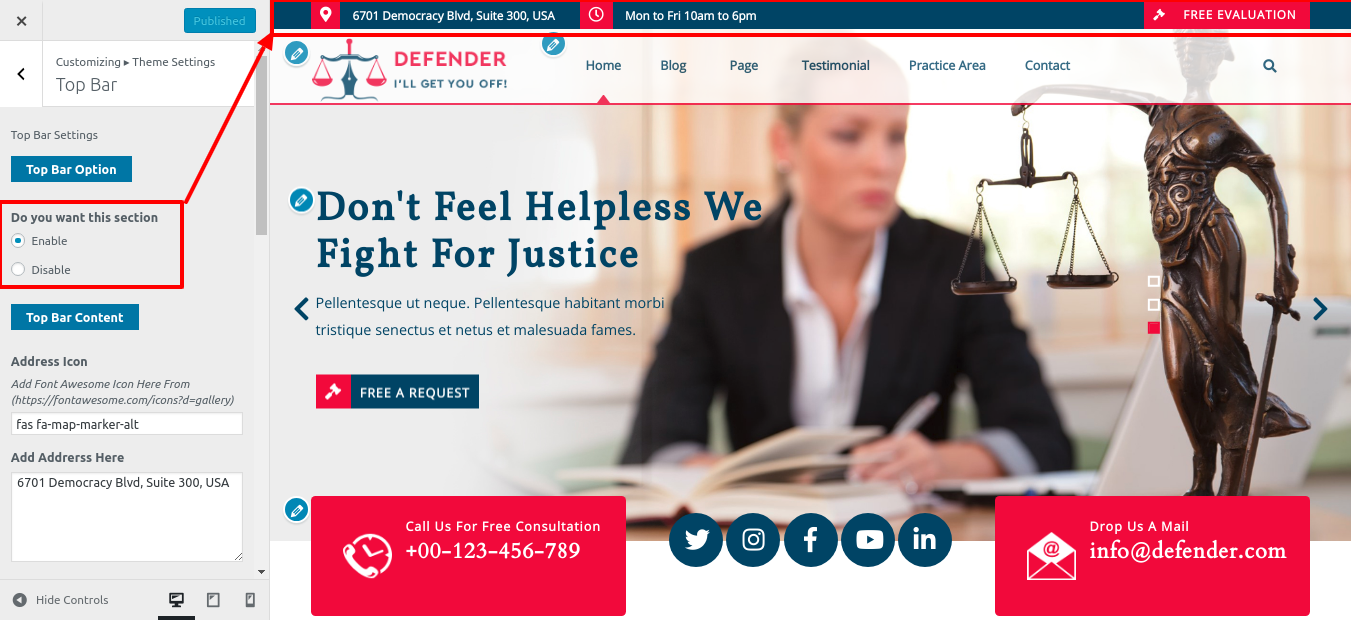
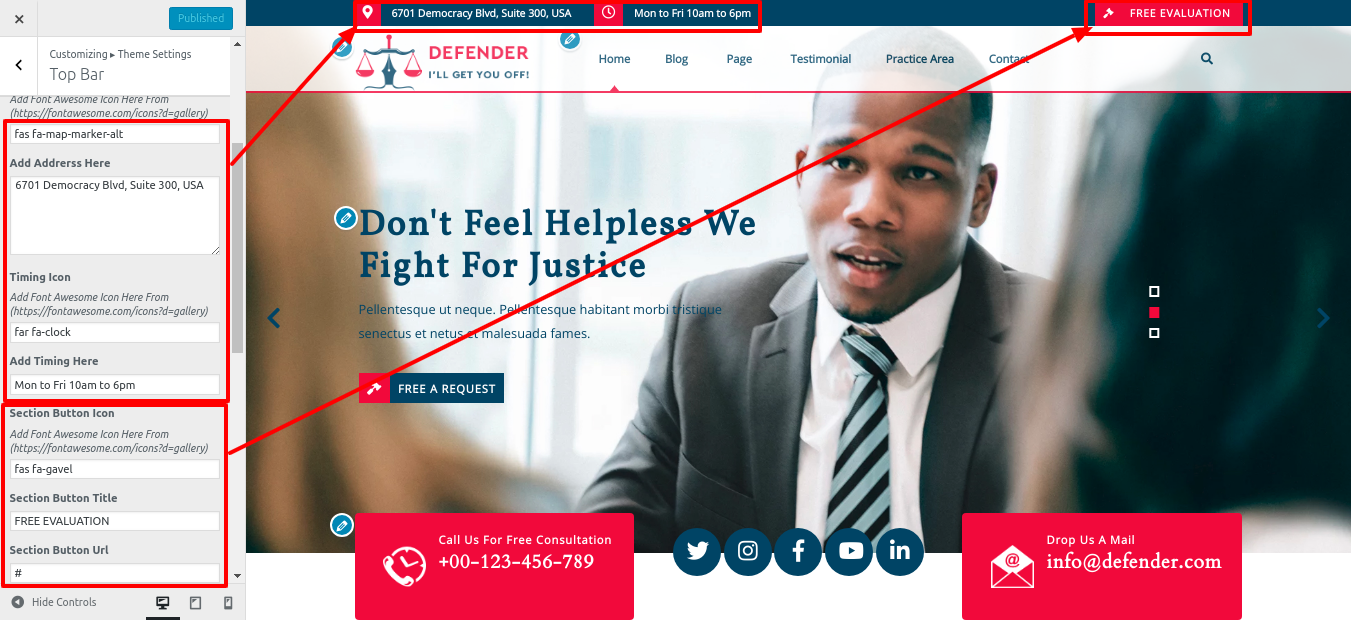
You can configure the Topbar section in this manner.

Site Identity
To proceed with Site Identity, adhere to the instructions stated below.
Site Identity
Go to Appearance Customize Site Identity .
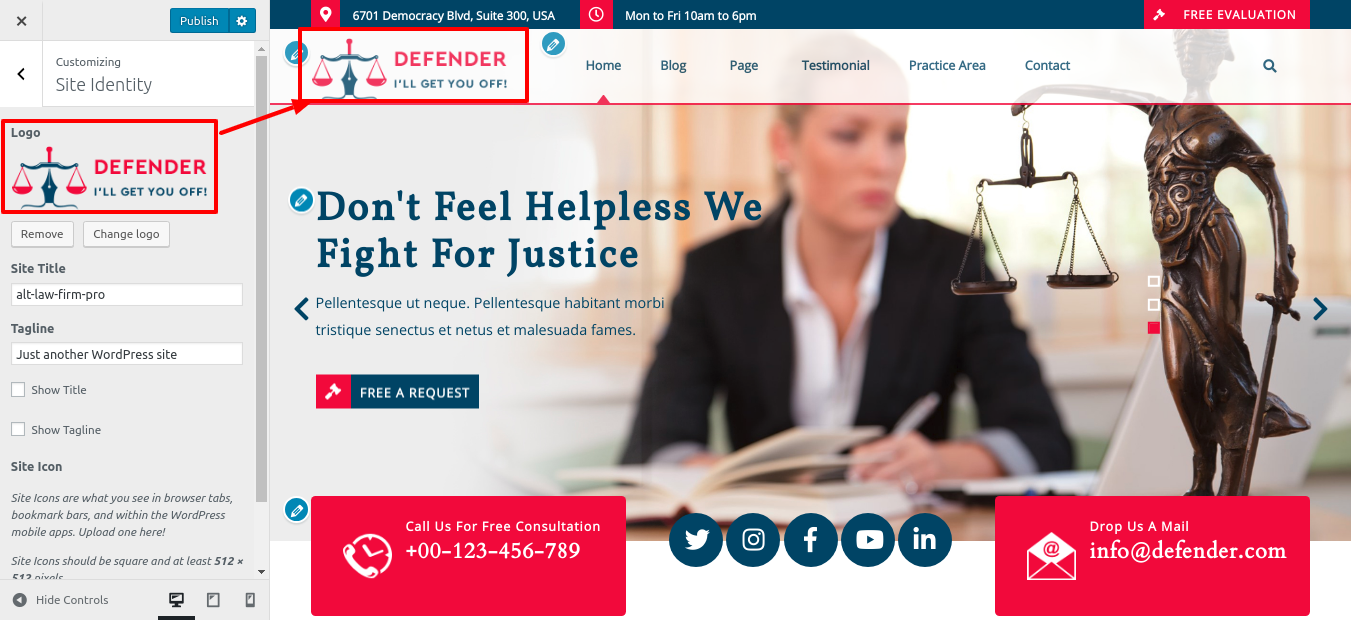
Setup Header
Follow the procedures listed below to set up the header.
Go to Dashboard Pages Add New
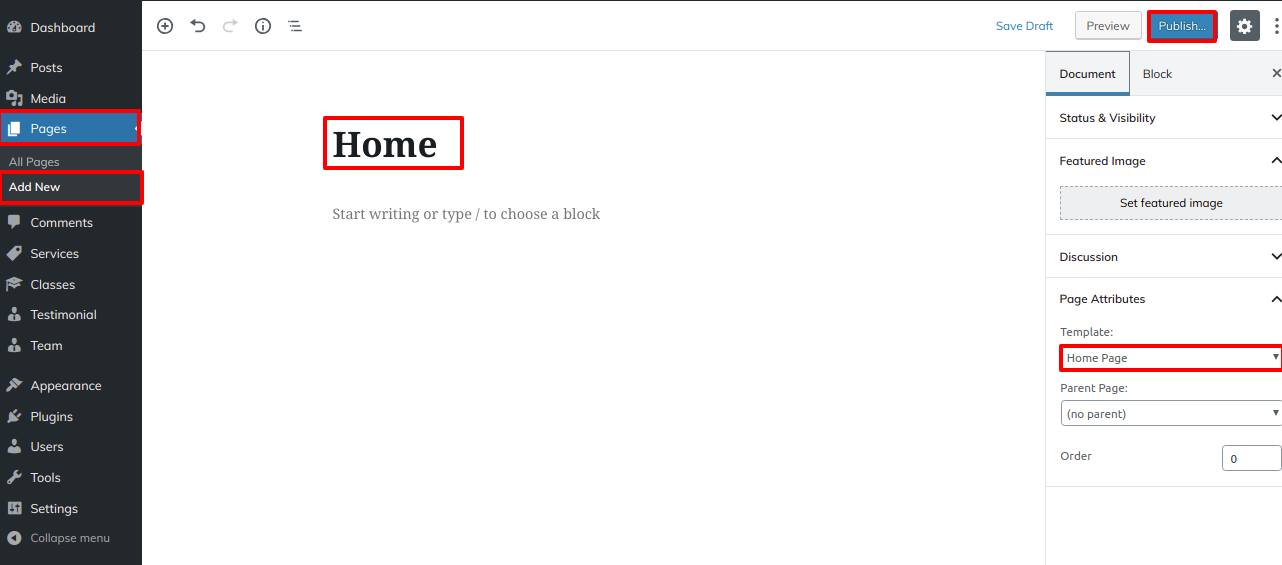
You must first make a menu and then add menus from the Add menu items menu.
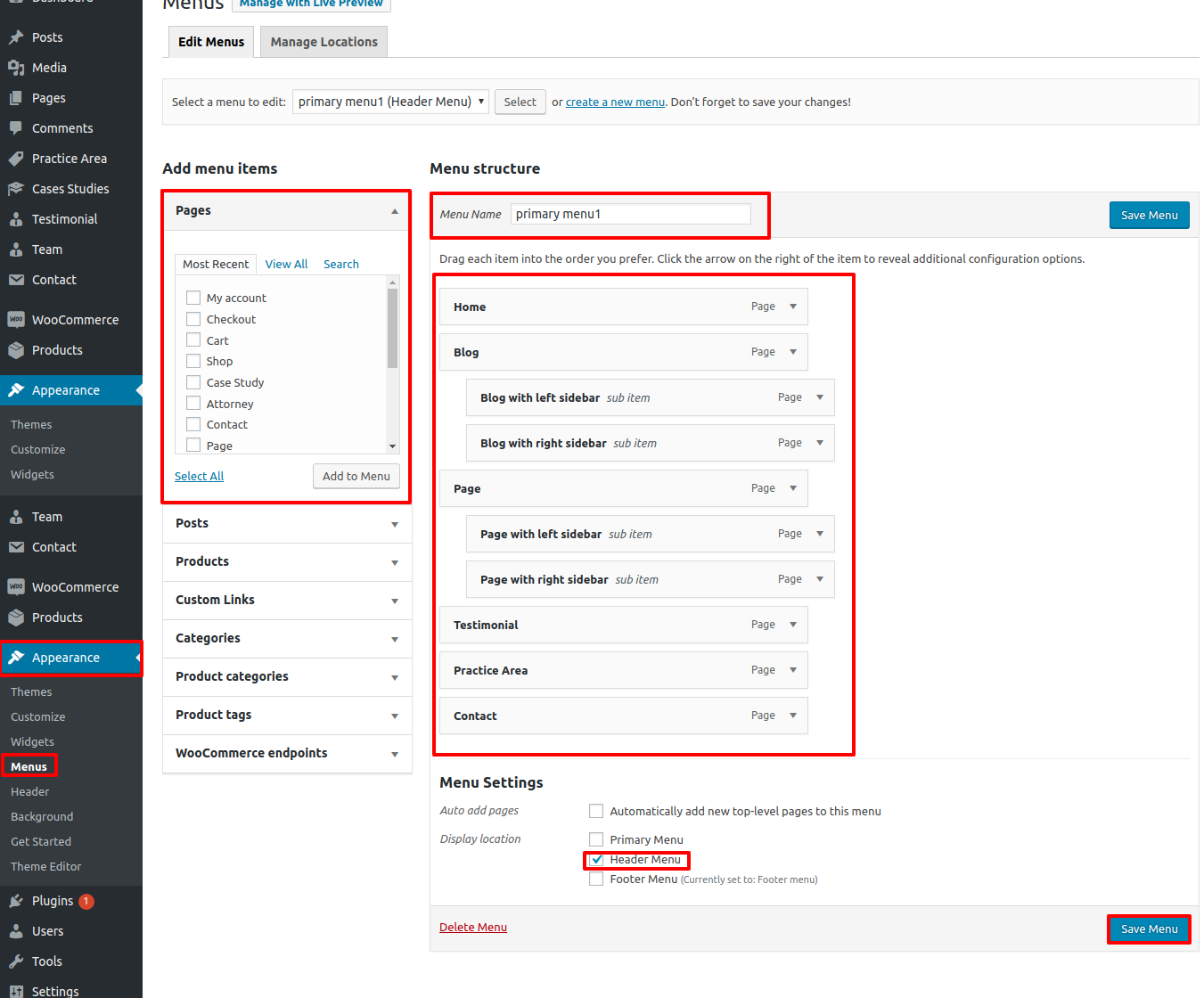
Go to Appearance Customize Theme Settings Header. .
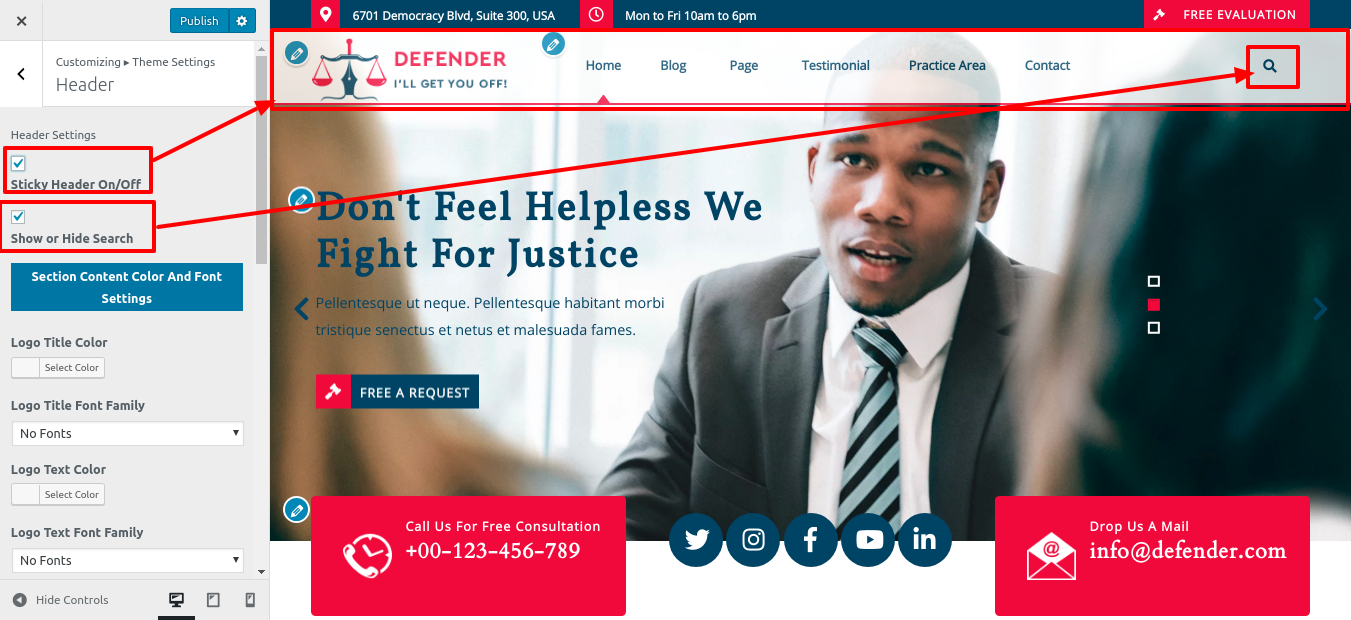
If you want to add more pages, follow the same procedures again.
In this way you can add the Header section.

Setup Slider
In order to proceed with slider.
Go to Appearance Customize Theme Settings Slider Settings. .
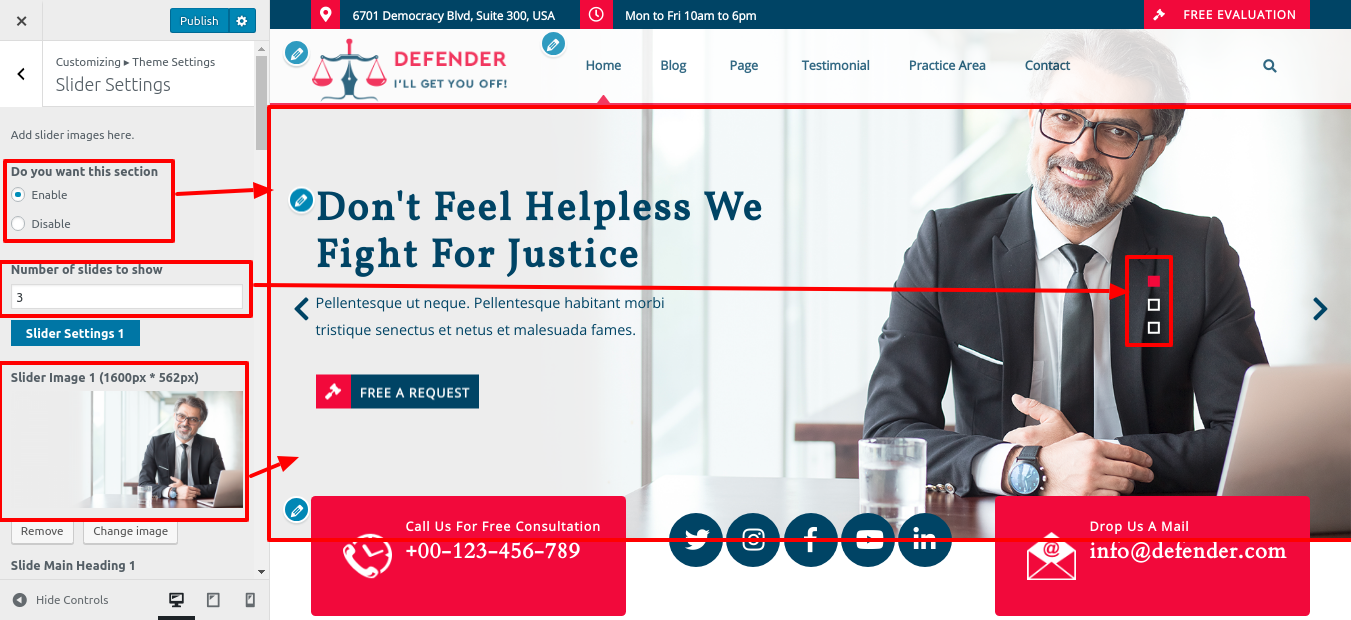
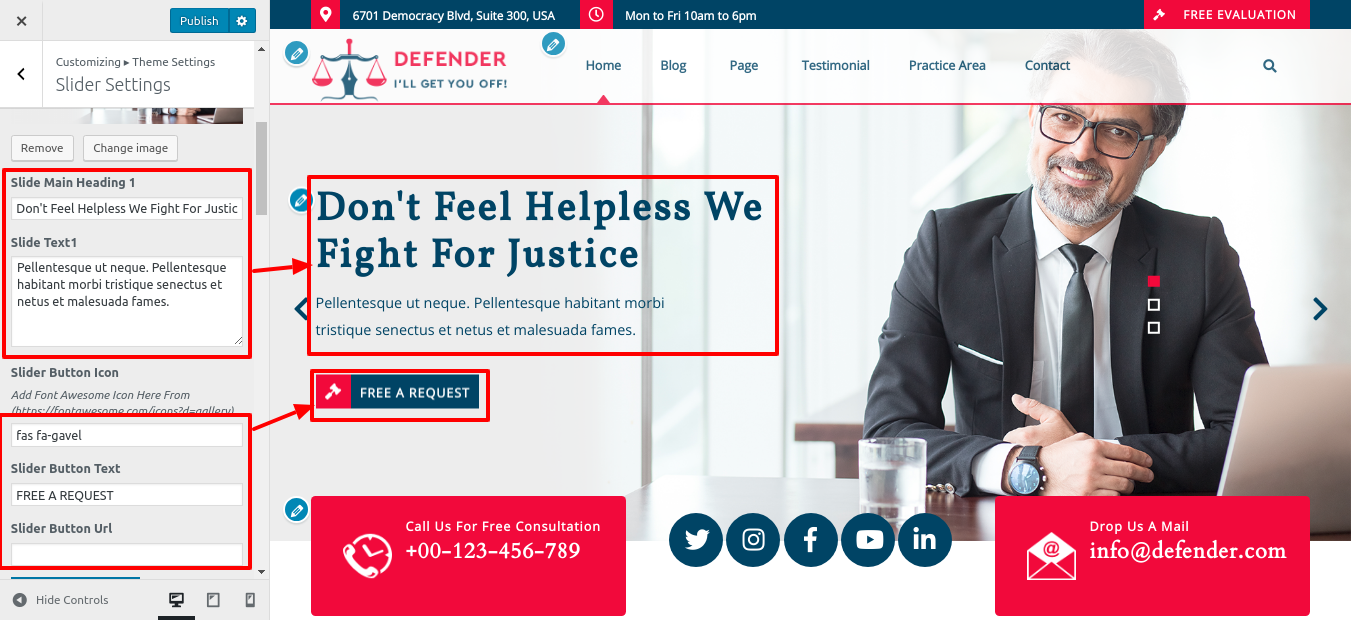
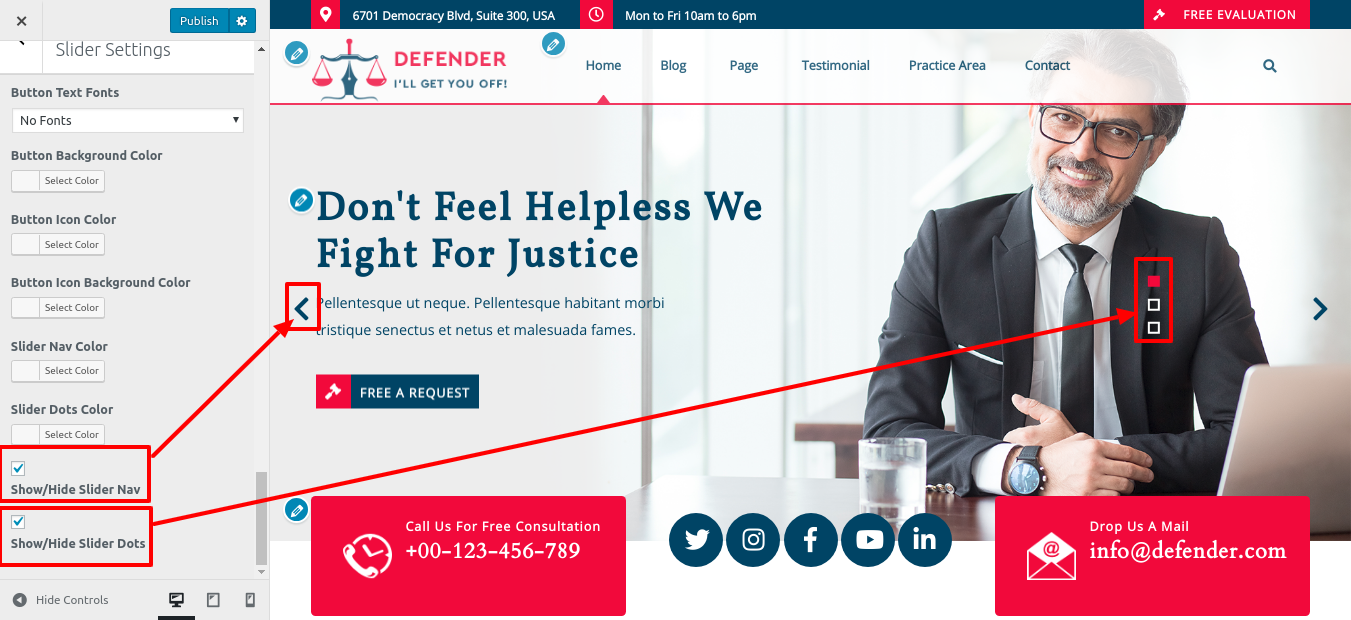
In this way you can add the slider section.
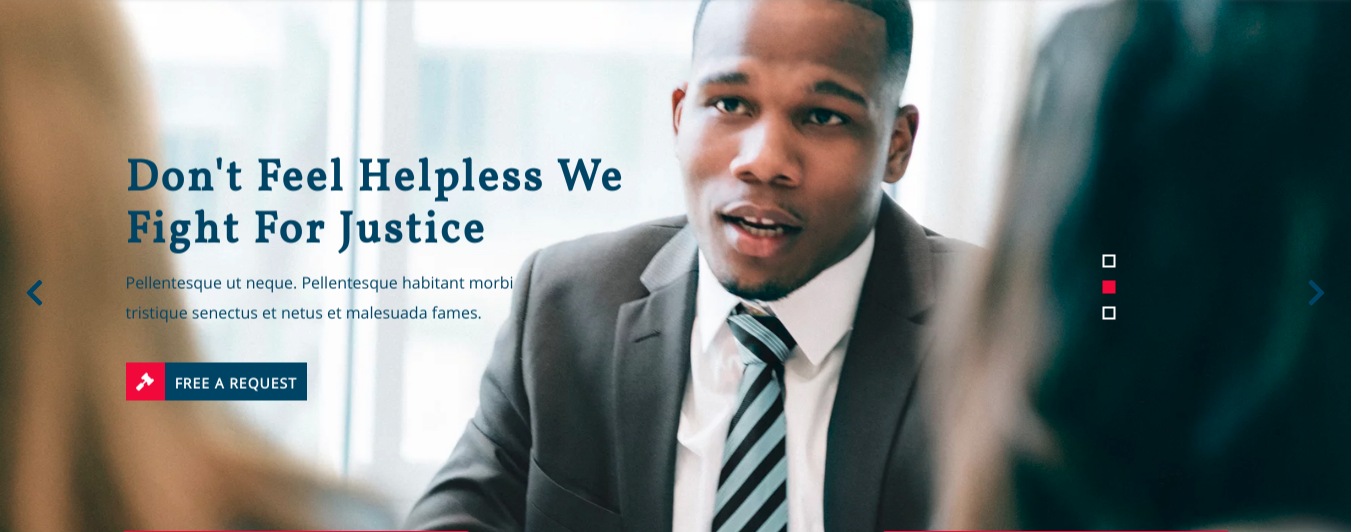
Setup Contact Details
In order to proceed with Contact Details.
Refer screenshots below to further set up this section, First you need upload and activate Law Firm Pro Posttype plugin.
Go to Appearance Customize Theme Settings Contact Details.
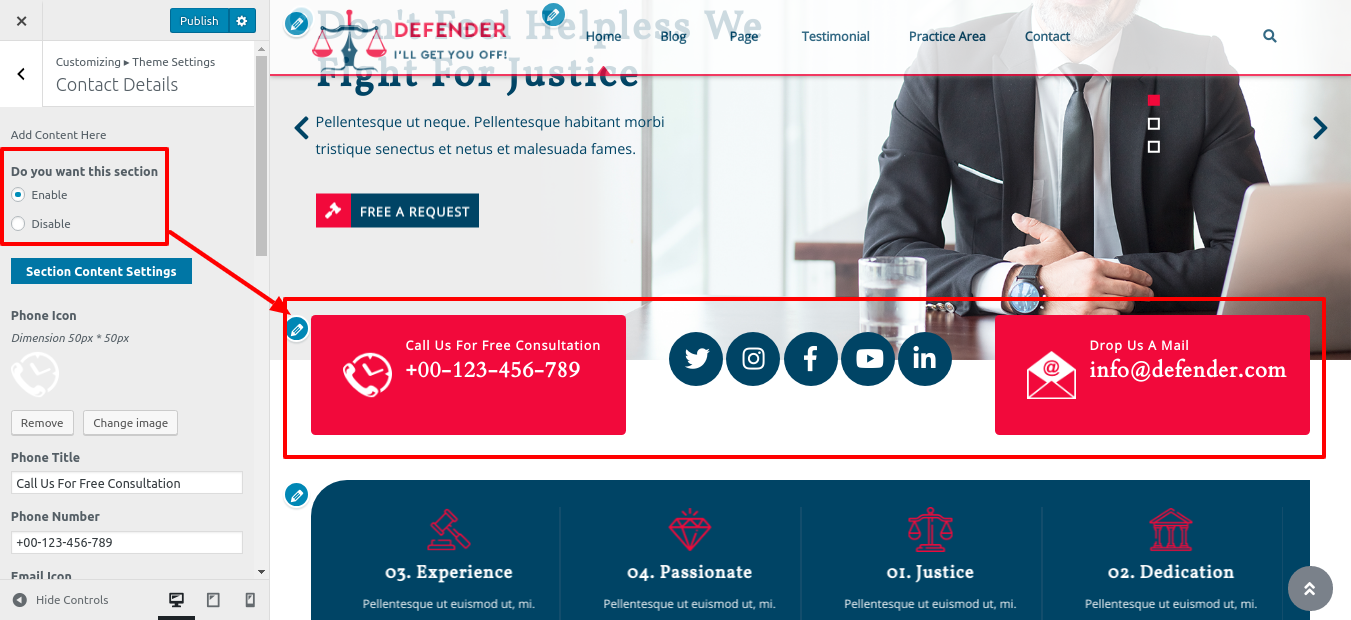
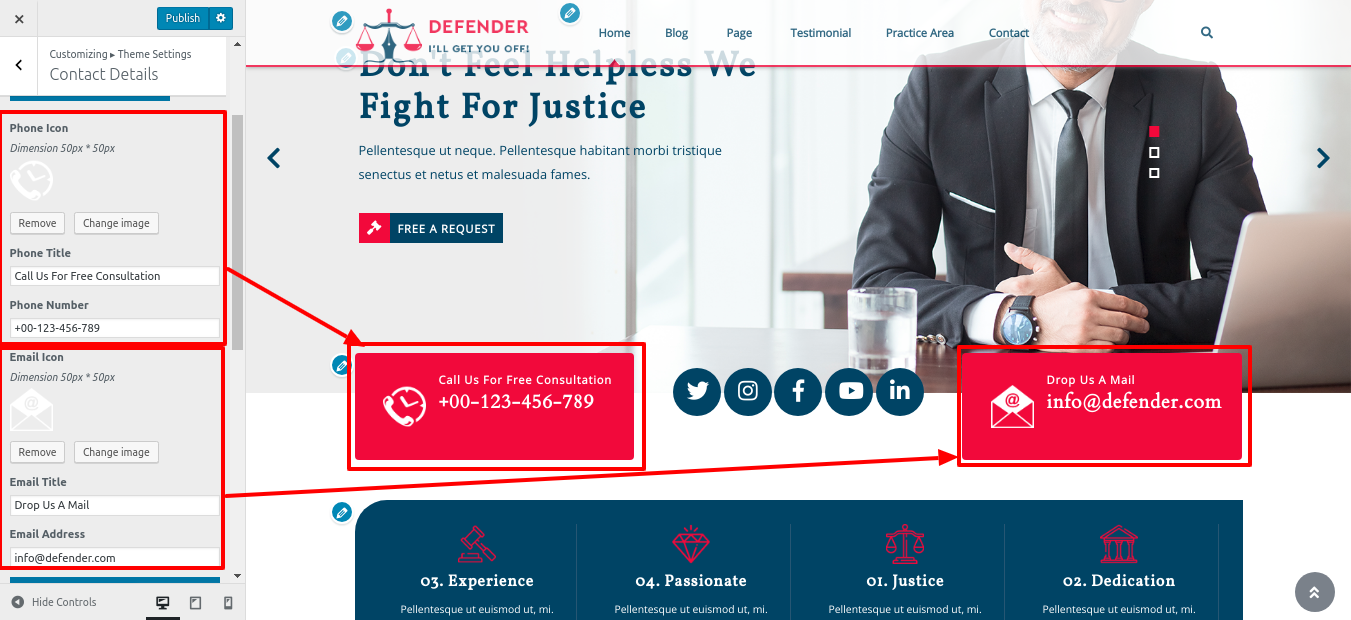
In this way you can setup Contact Details

Setup Our Features
In order to proceed with Our Features.
Refer screenshots below to further set up this section, First you need upload and activate Law Firm Pro Posttype plugin.
Go to Appearance Customize Theme Settings Our Features.
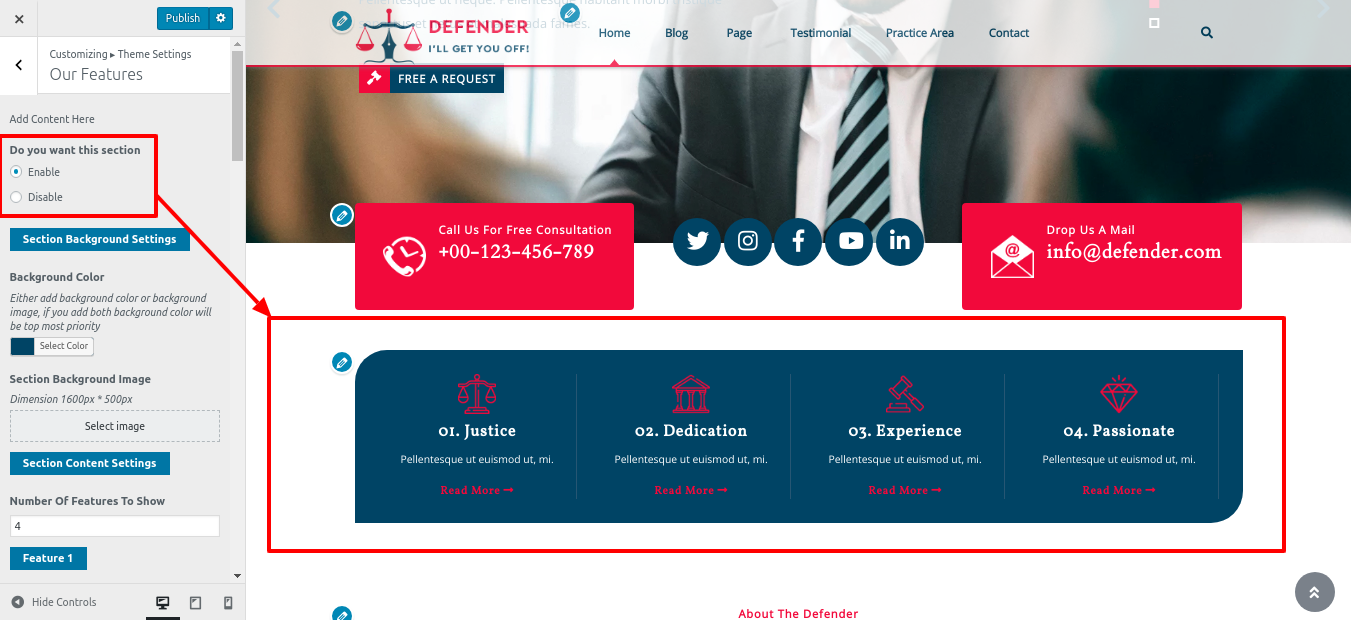
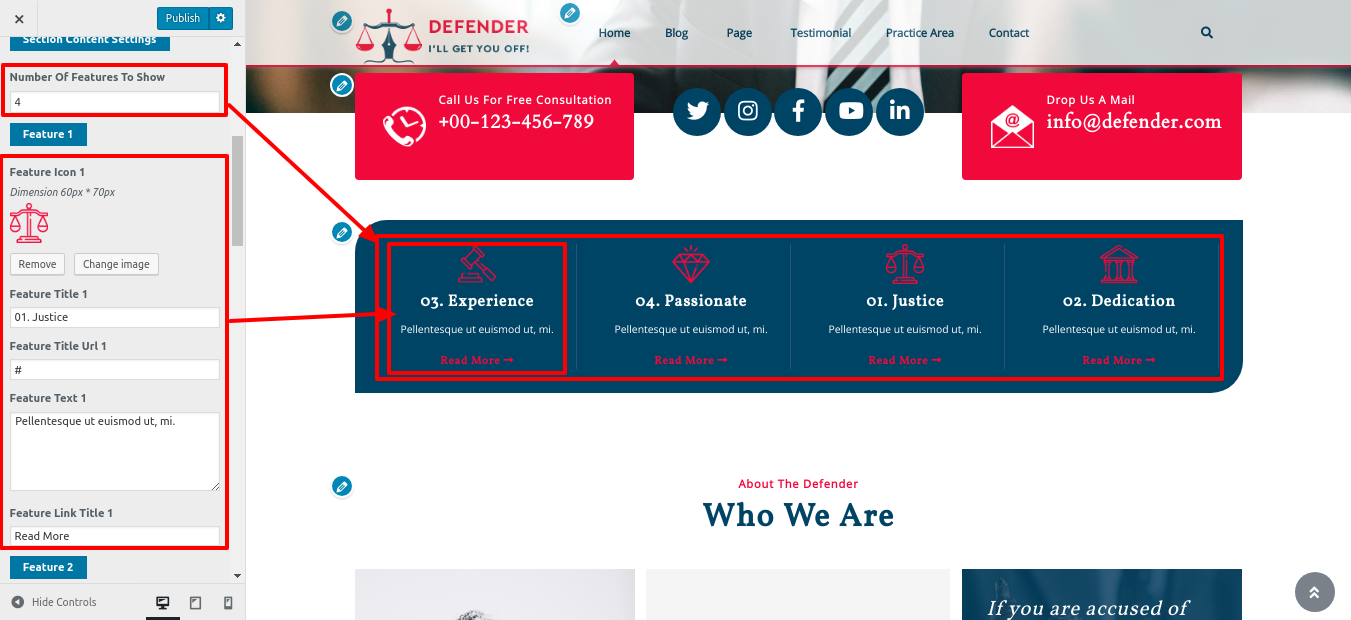
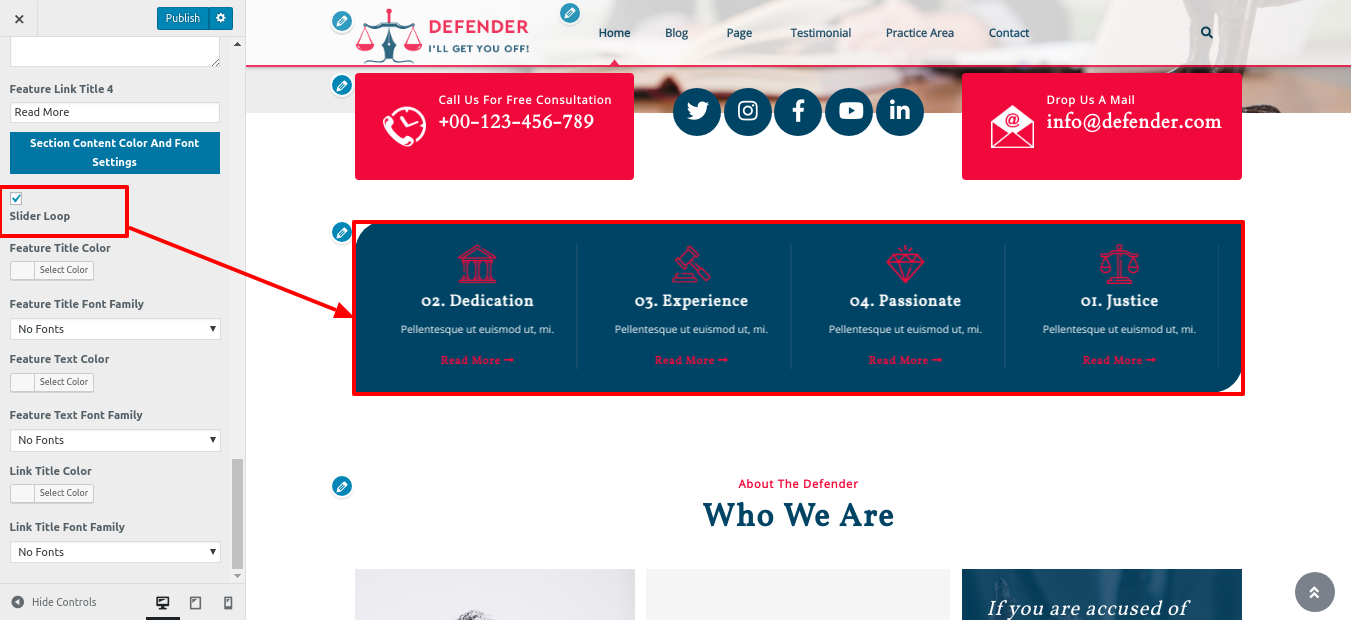
In this way you can setup Our Features

Setup About Us
In order to proceed with About Us.
Refer screenshots below to further set up this section, First you need upload and activate Law Firm Pro Posttype plugin.
Go to Appearance Customize Theme Settings About Us.
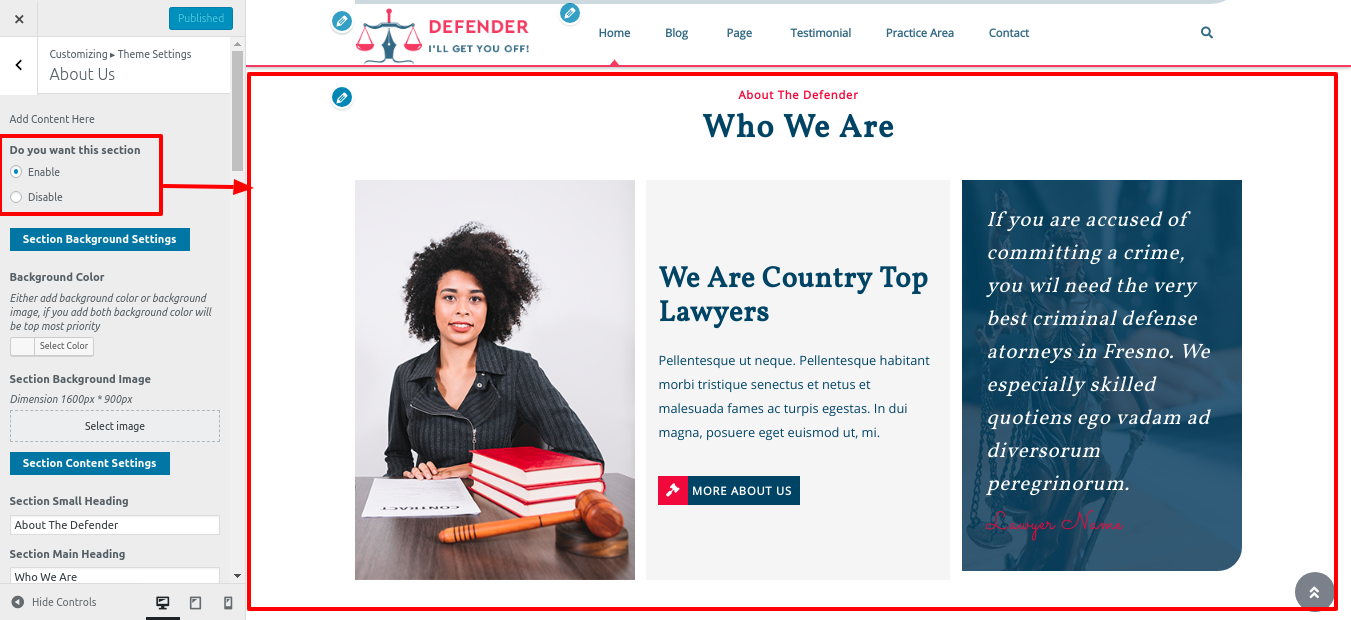
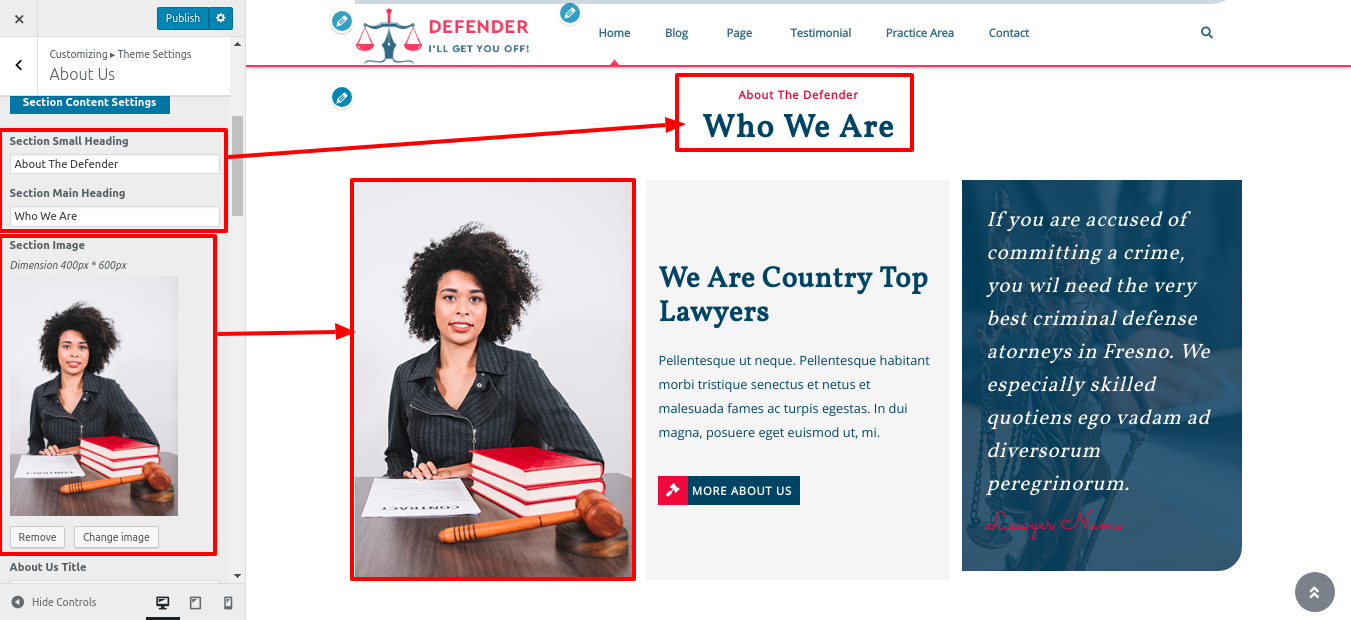

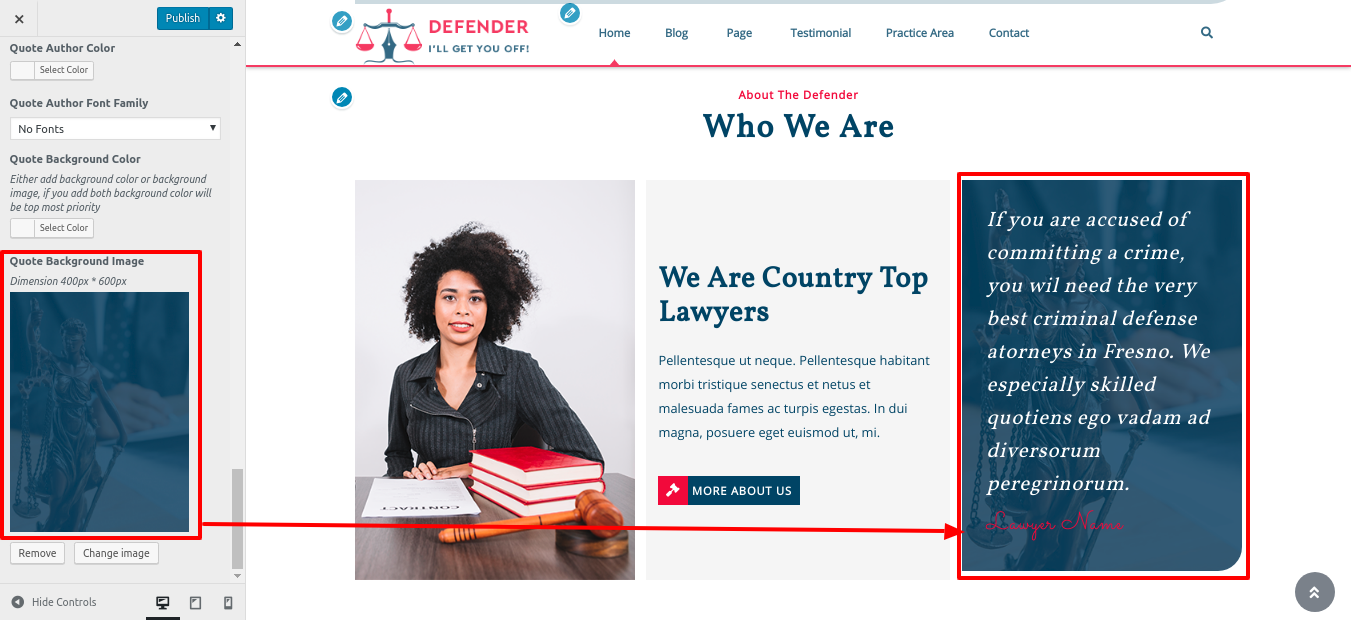
In this way you can setup About Us
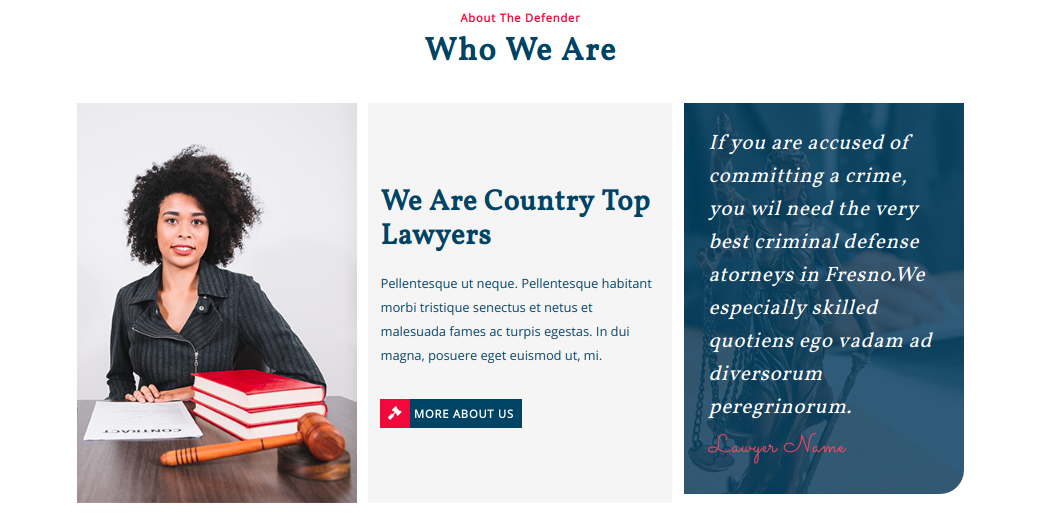
Setup Our Records
So as to continue with Our Records.
Refer screenshots below to further set up this section, First you need upload and activate Law Firm Pro Posttype plugin.
Go to Appearance Customize Theme Settings Our Records.
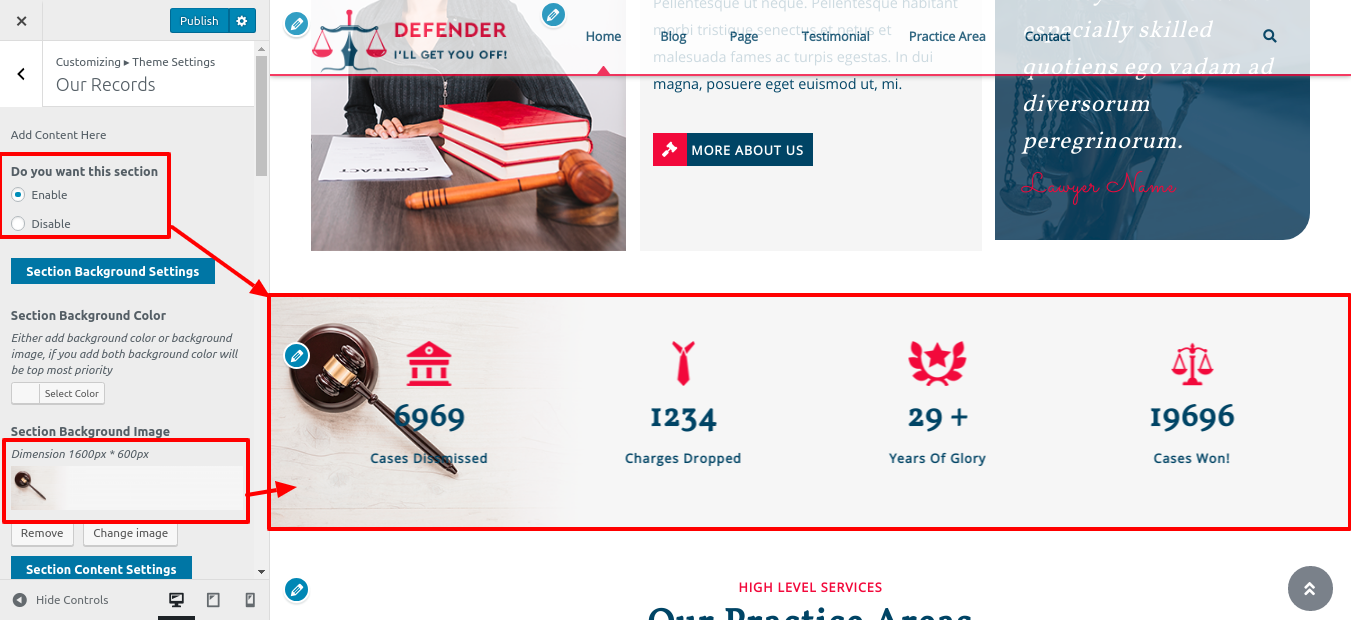
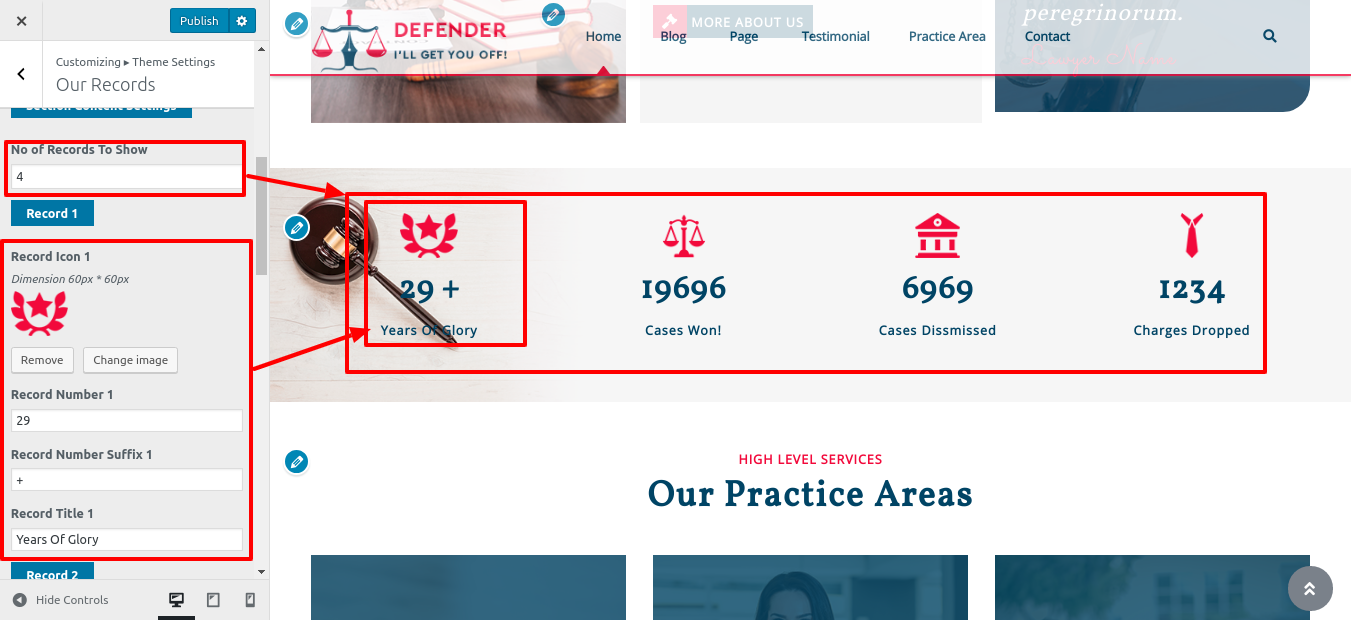
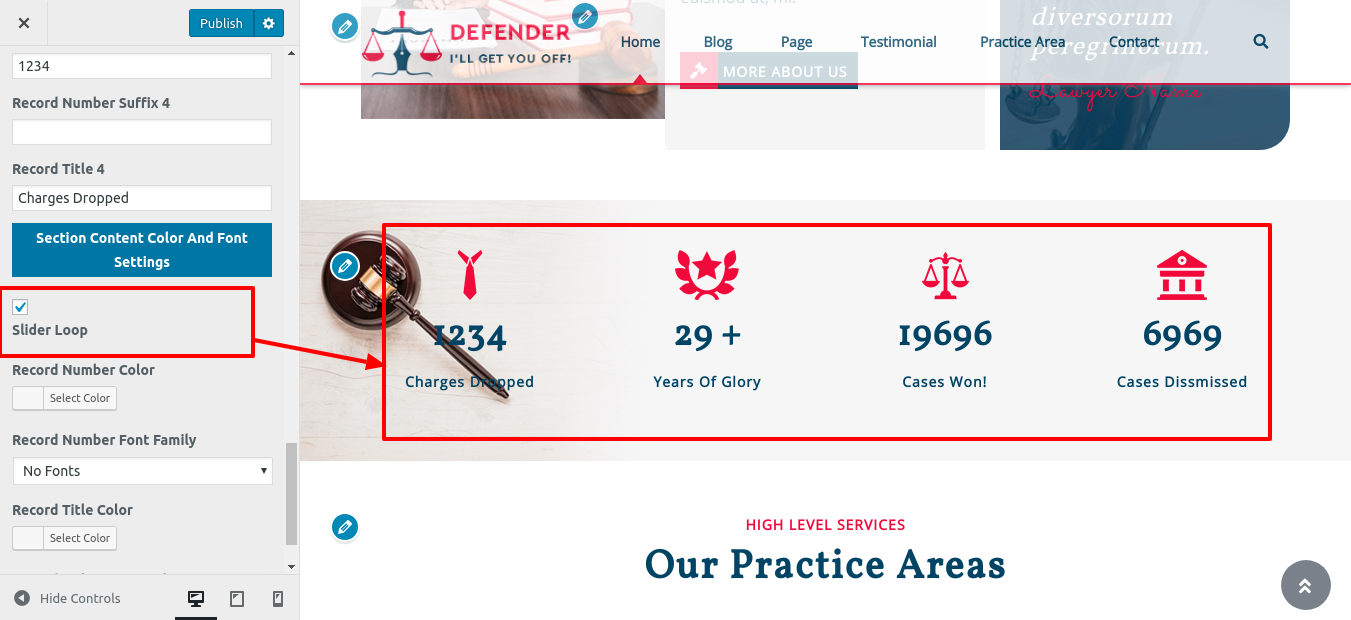
You can build up Our Records in this manner.

Setup Practice Area
In order to proceed with Practice Area.
Refer screenshots below to further set up this section, First you need upload and activate Law Firm Pro Posttype plugin.
After installation, the dashboard will have a selection for the How It Works section.
Go to Dashboard Practice Area Add New .
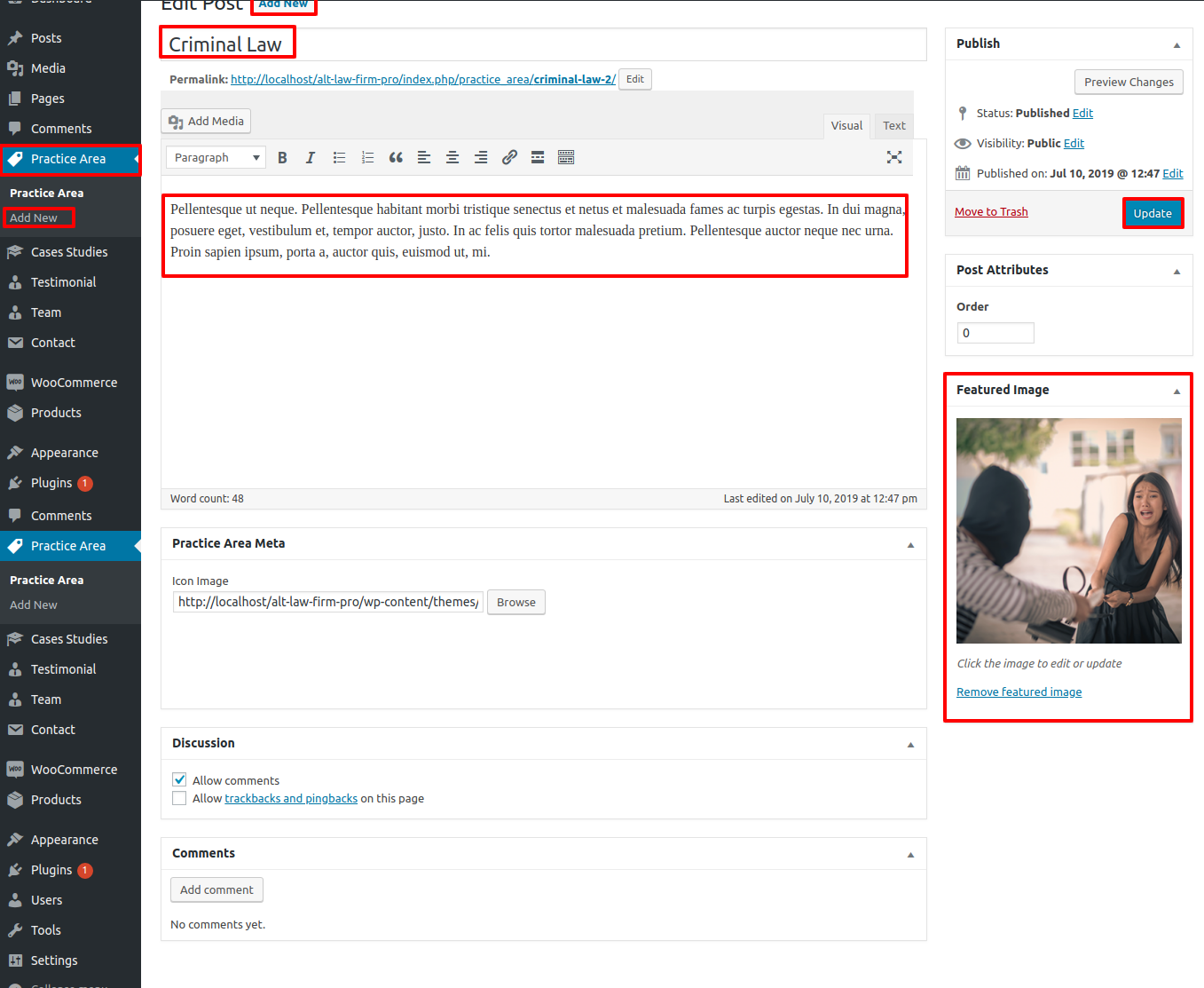
Go to Appearance Customize Theme Settings Practice Area.
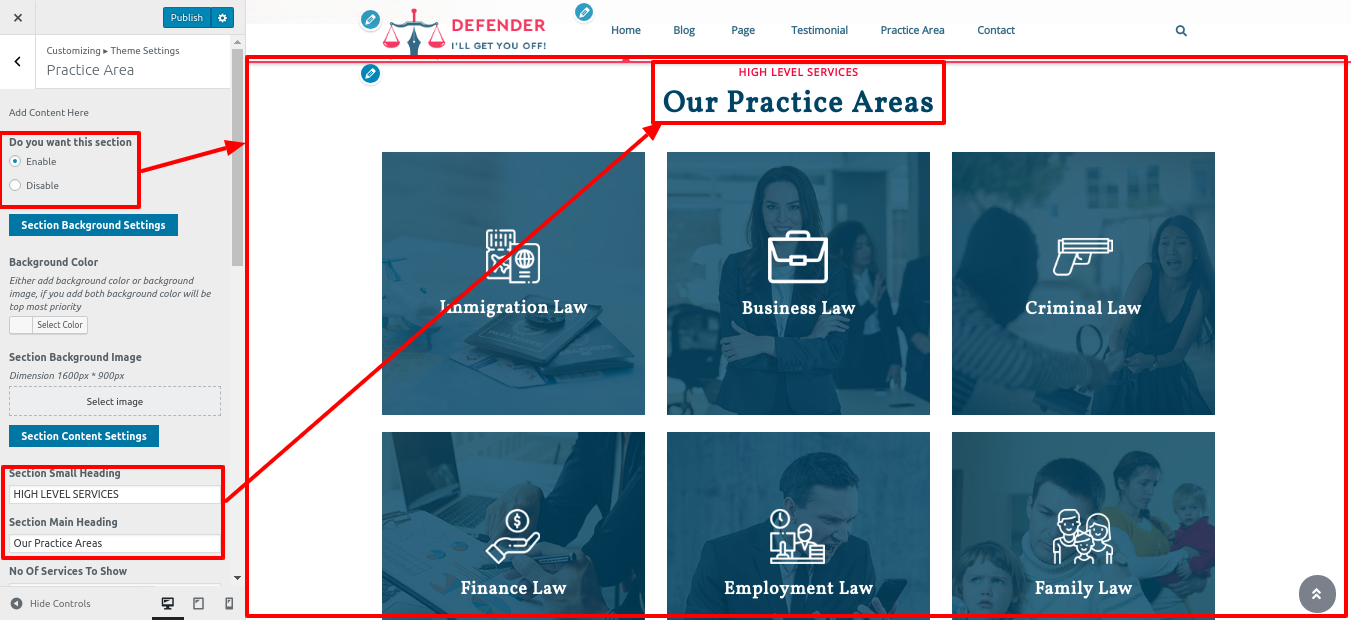
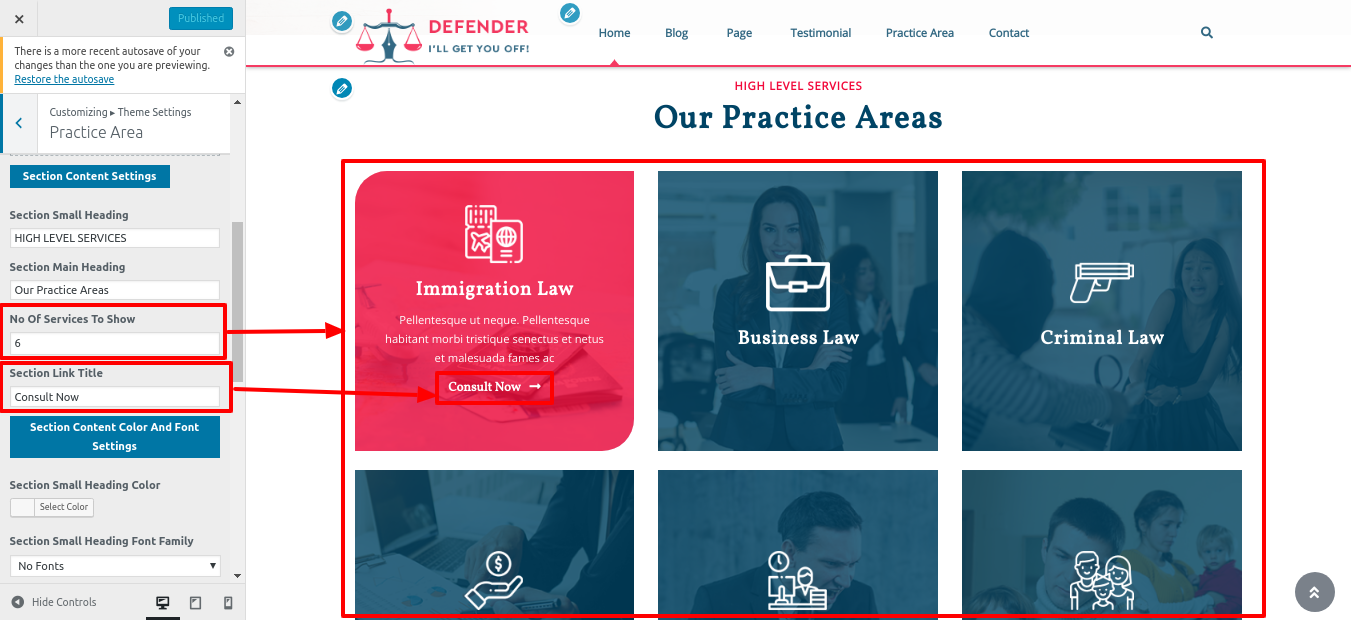
In this way you can setup Practice Area
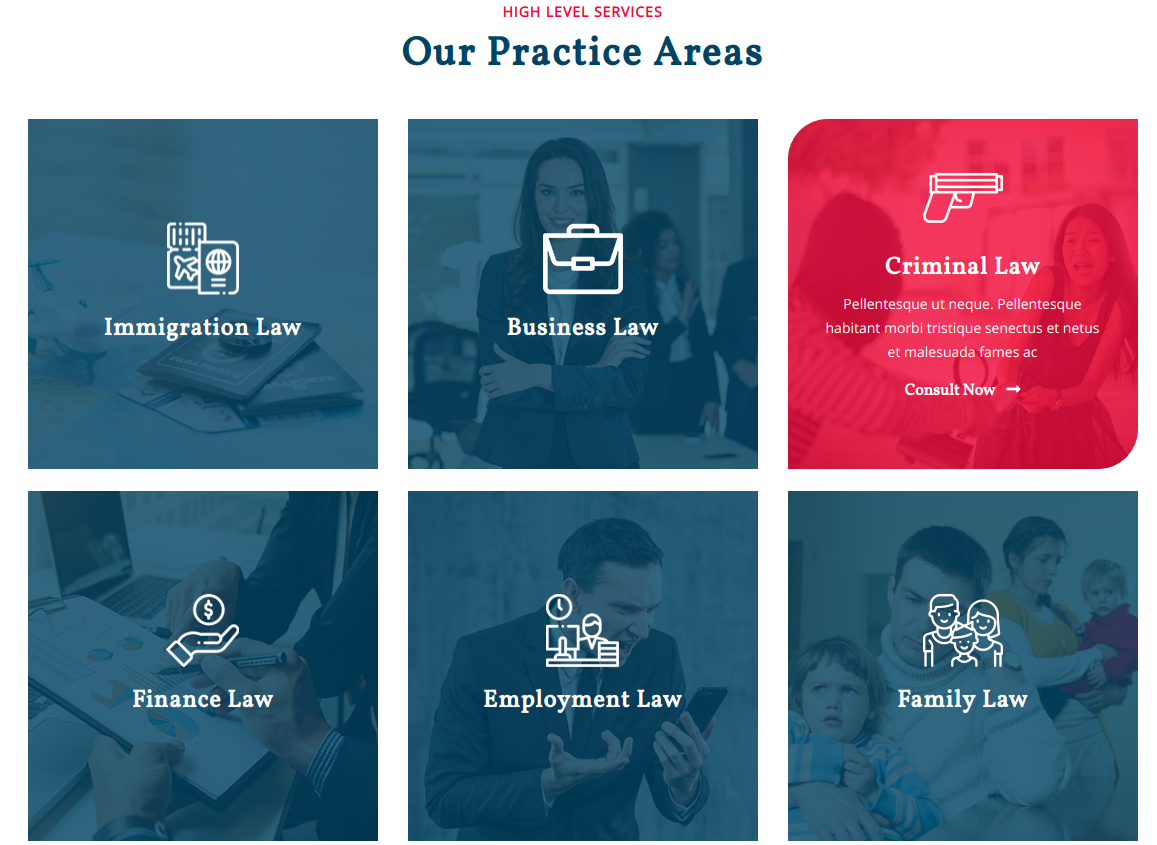
Setup Cases Studies
Refer screenshots below to further set up this section, First you need upload and activate Law Firm Pro Posttype plugin.
After installation, the dashboard will have a selection for the How It Works section.
Go to Dashboard Cases Studies Categories .
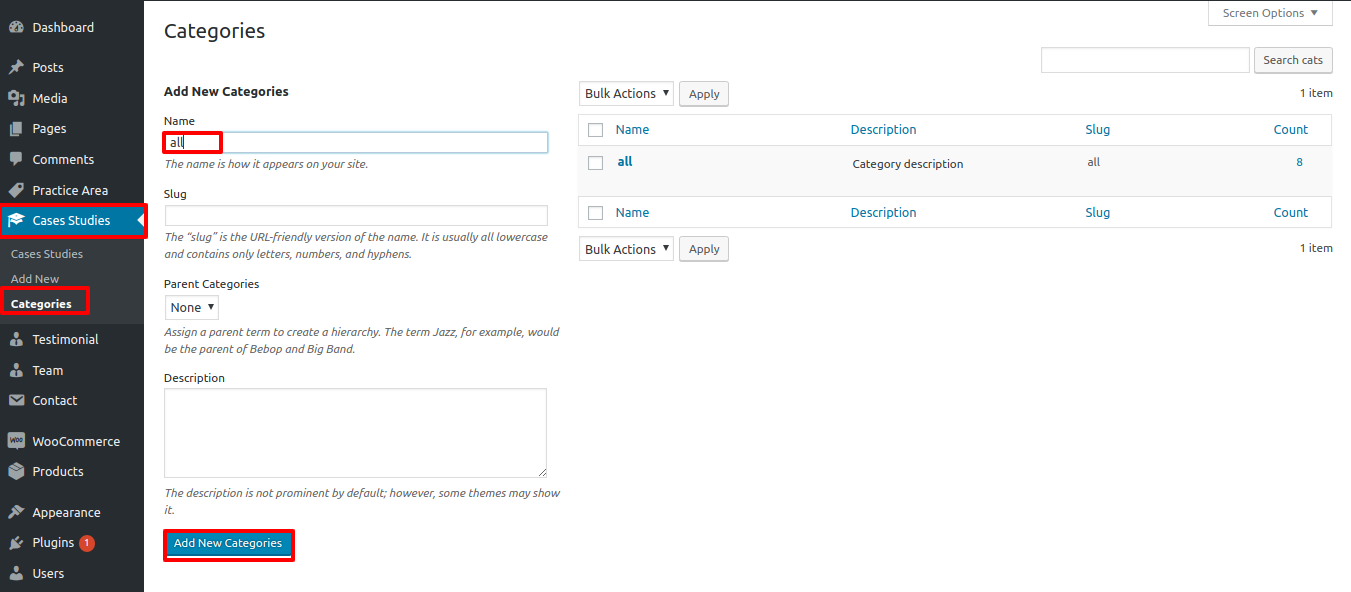
Go to Dashboard Cases Studies Add New .
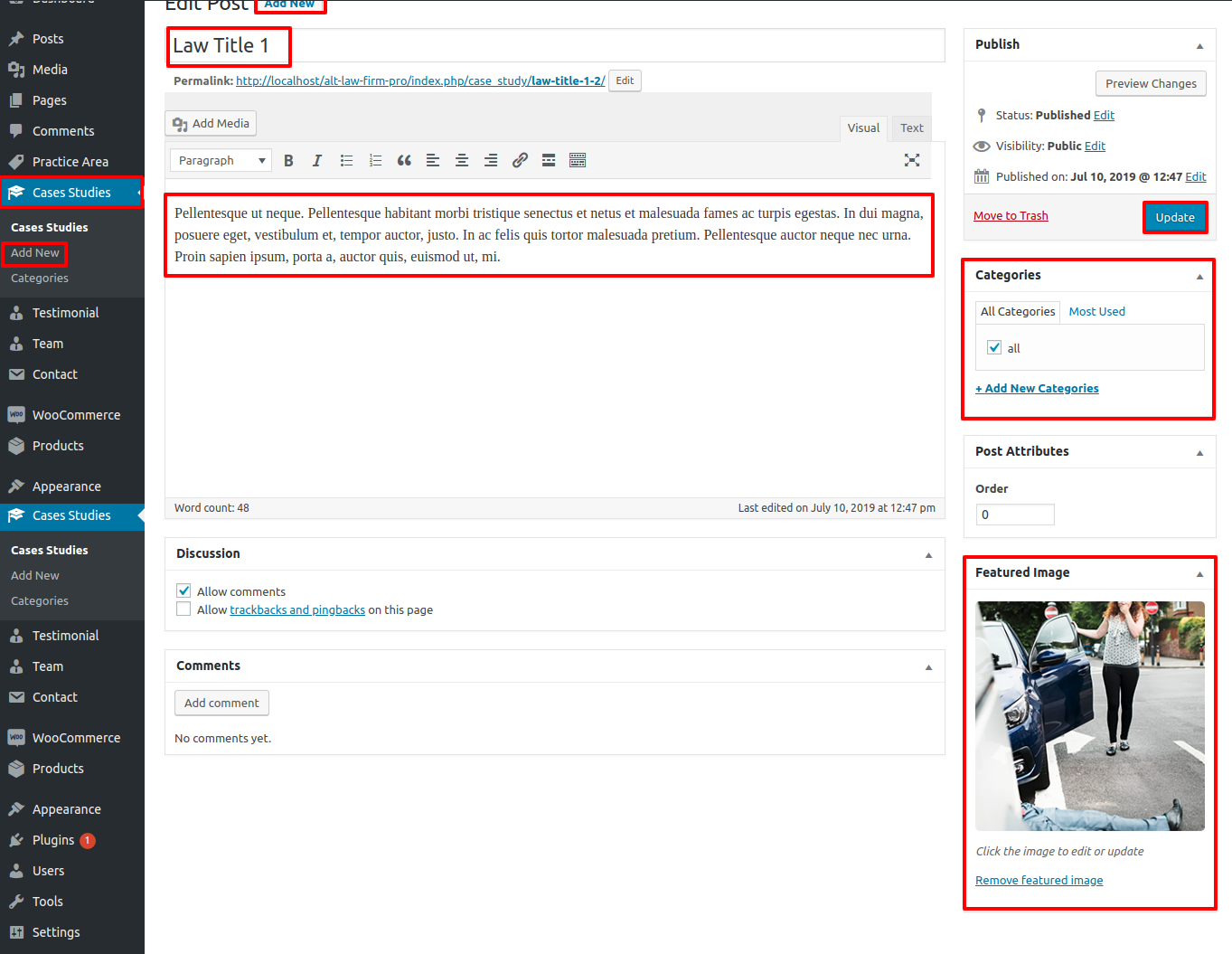
Go to Appearance Customize Theme Settings Cases Studies.
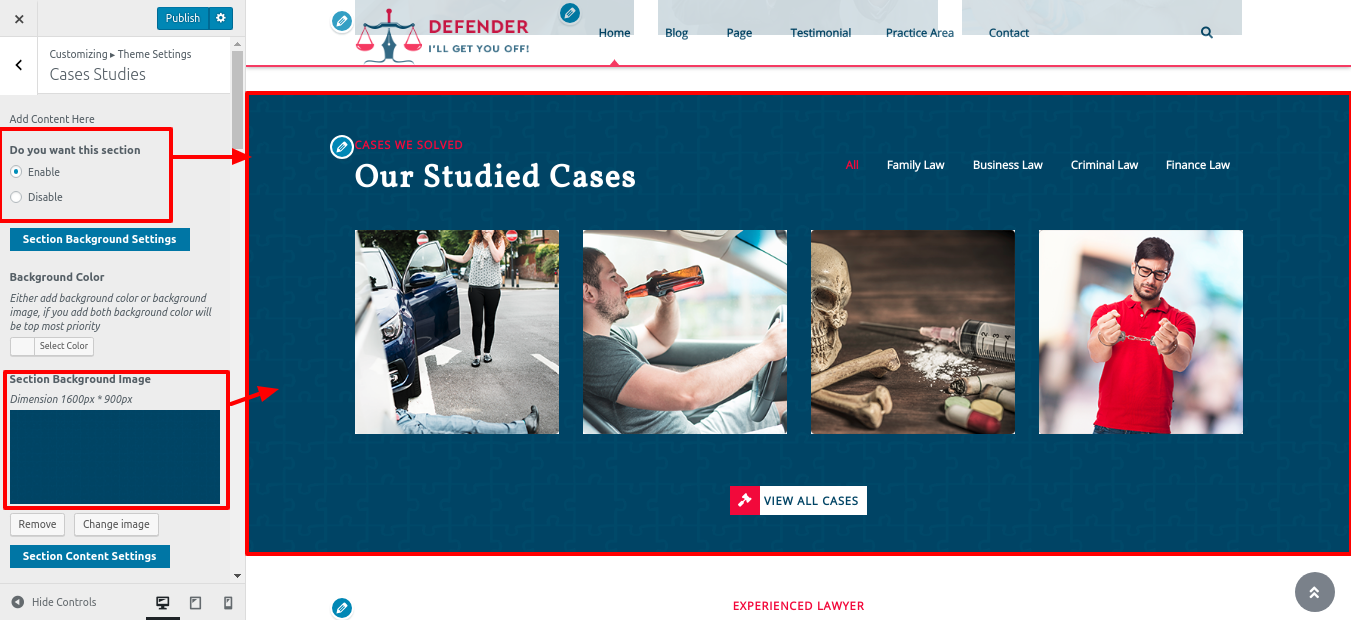
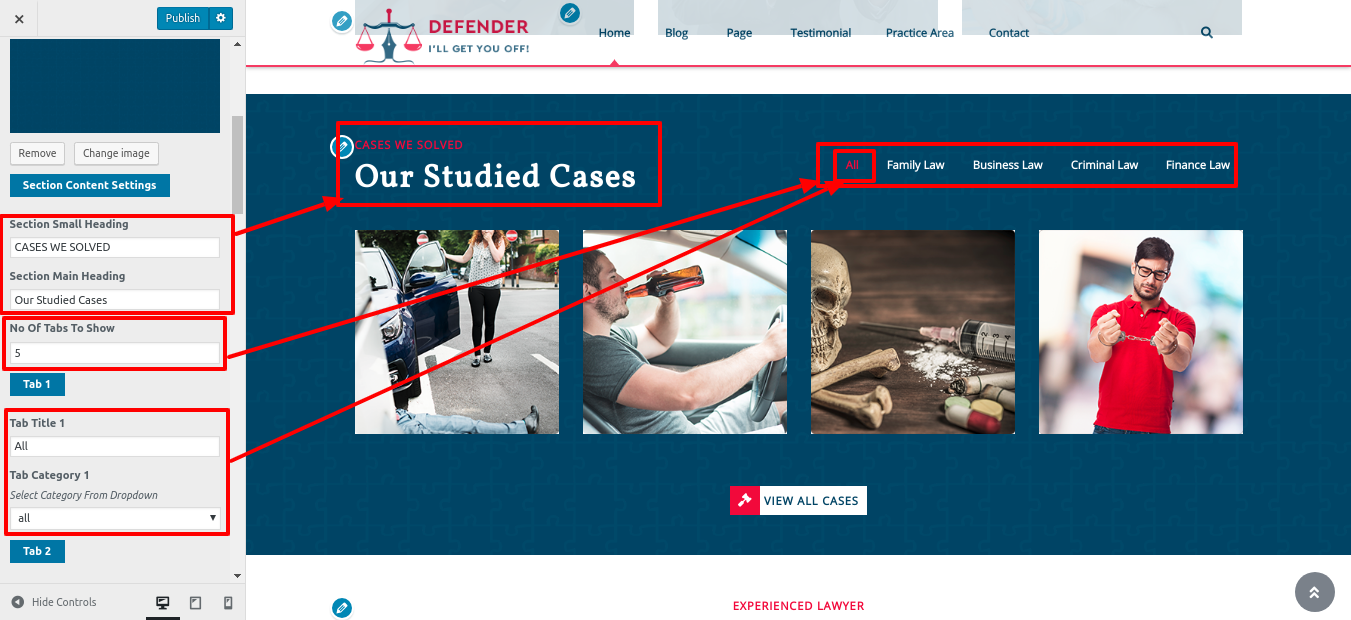
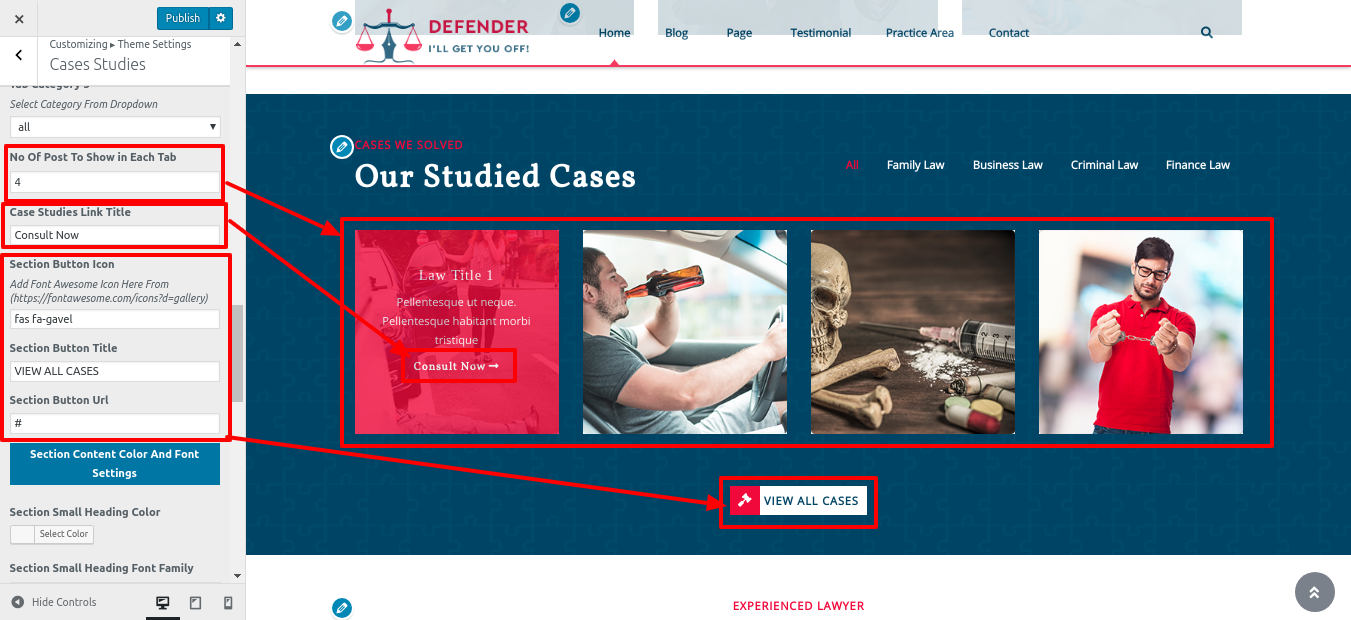
In this way you can setup Cases Studies Section
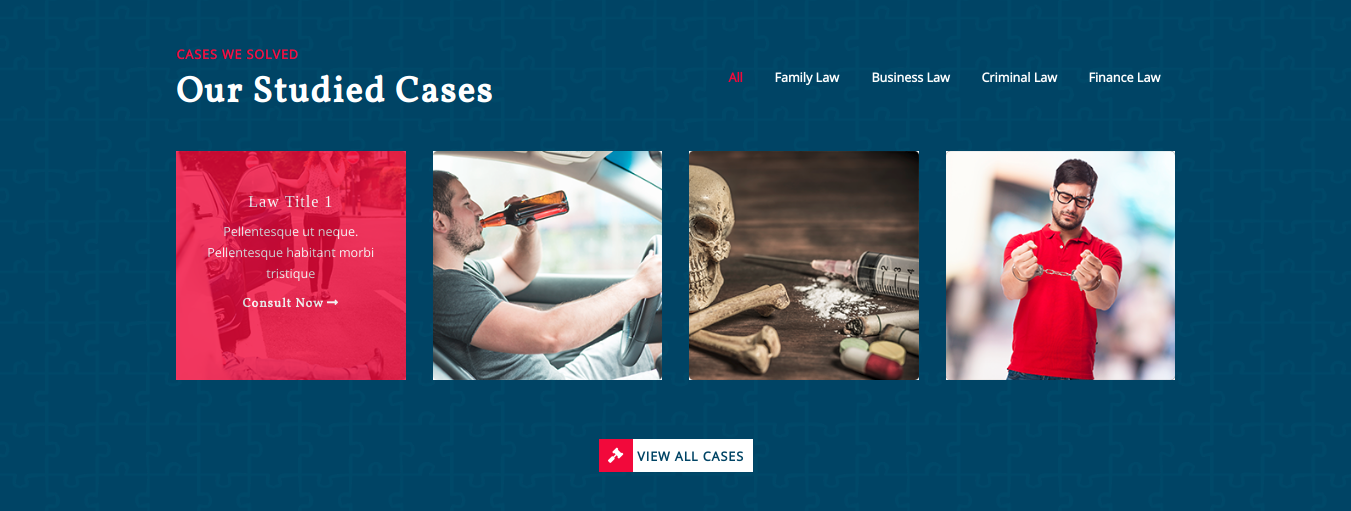
Setup Our Attornies Section
Refer screenshots below to further set up this section, First you need upload and activate Law Firm Pro Posttype plugin.
Go to Dashboard Team Add New.
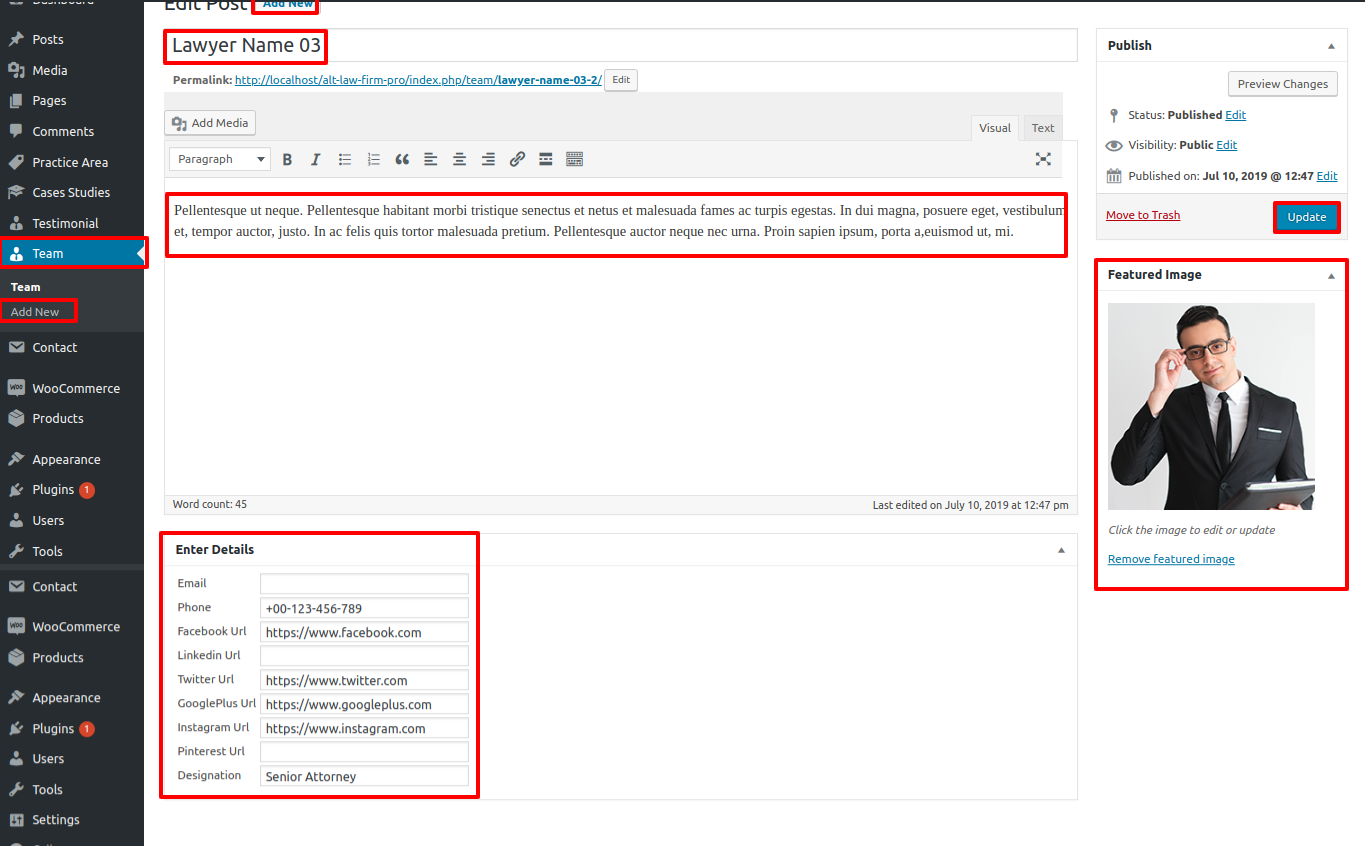
Go to Appearance Customize Theme Settings Our Attornies .
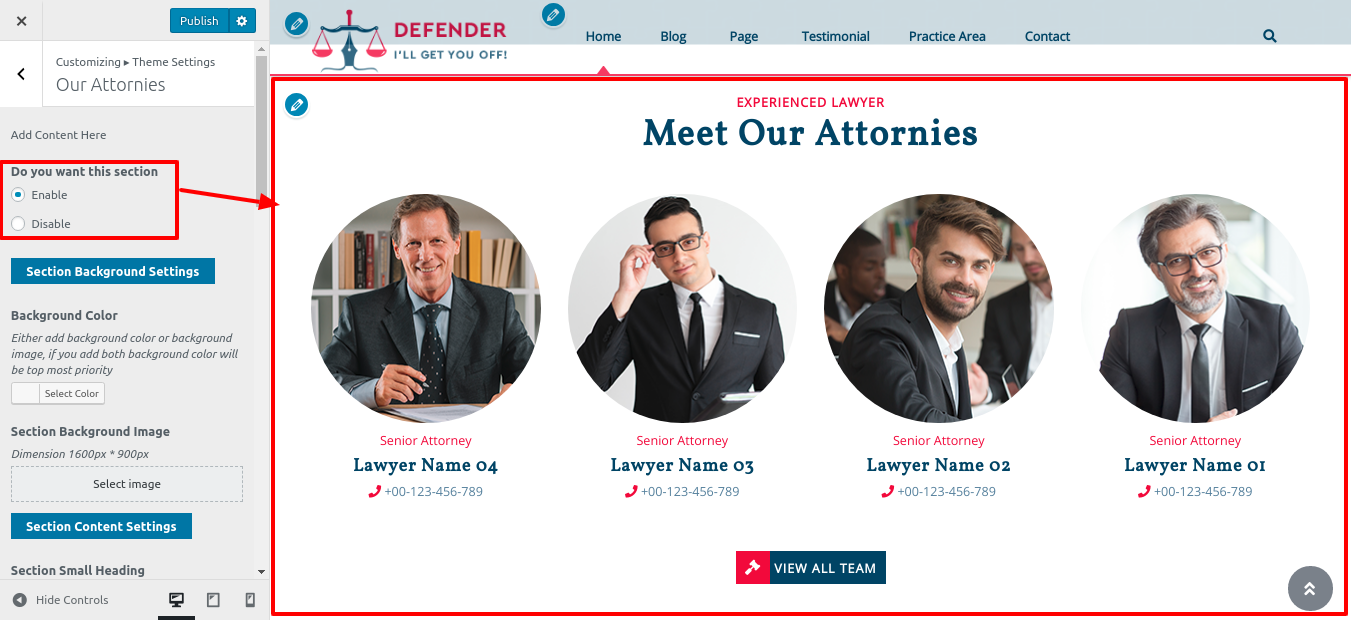
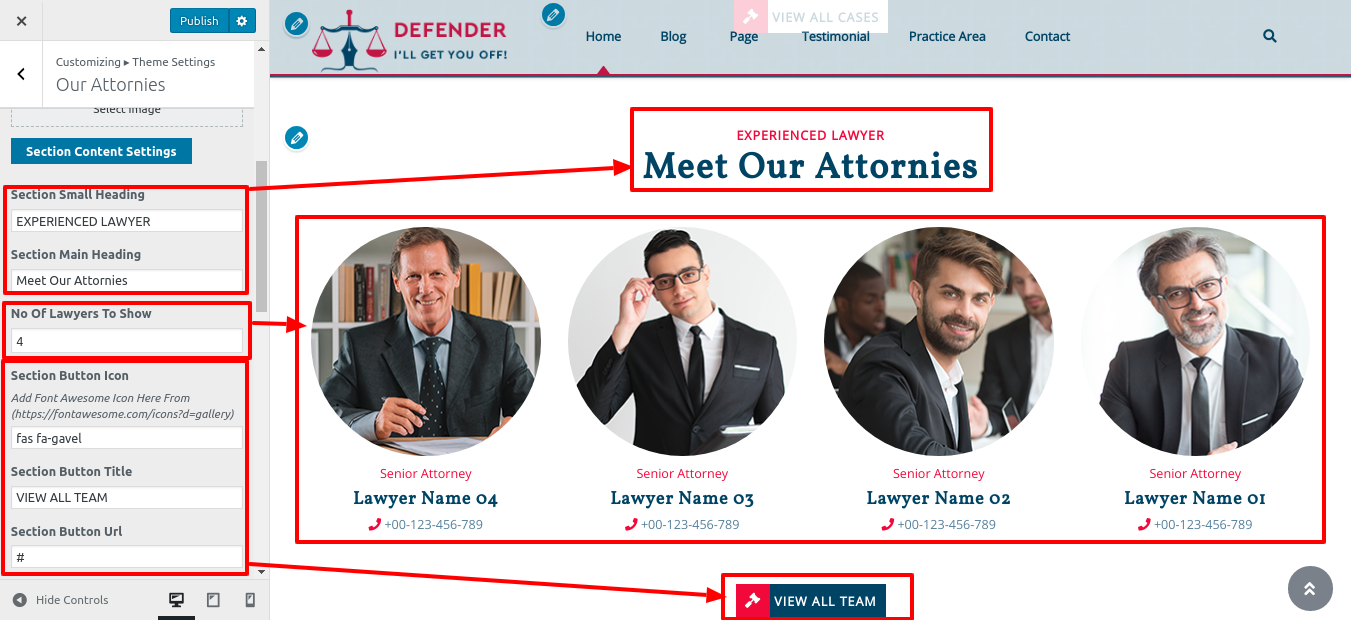
In this way you can setup Our Attornies.
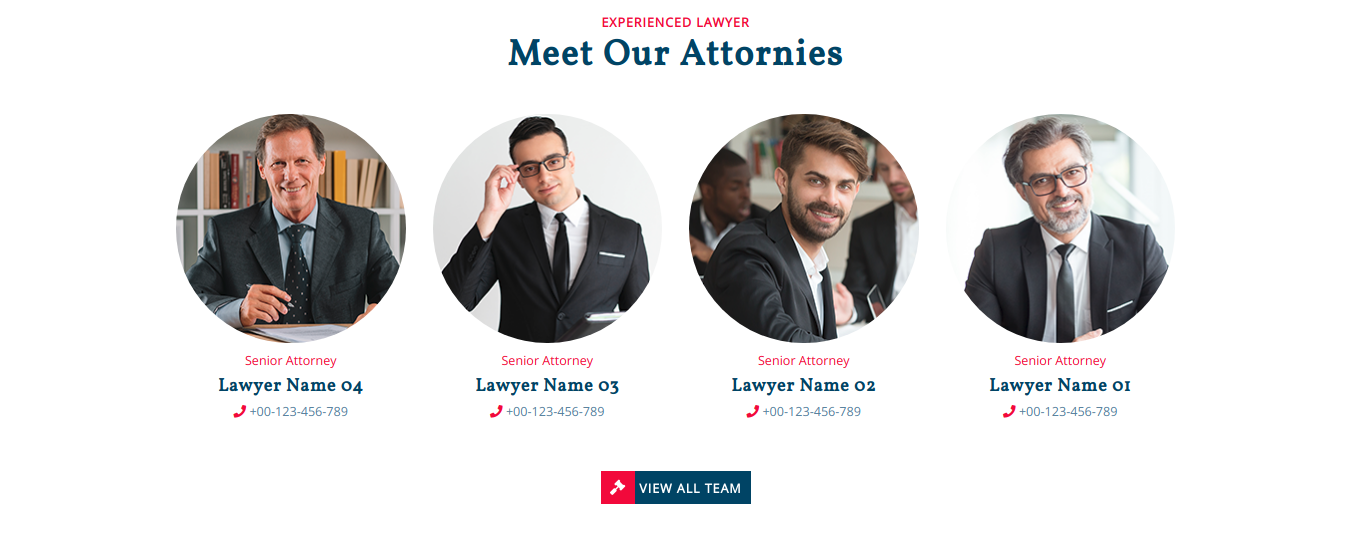
Setup Our Video
In order to proceed with Our Video.
Refer screenshots below to further set up this section, First you need upload and activate Law Firm Pro Posttype plugin.
Go to Appearance Customize Theme Settings Our Video.
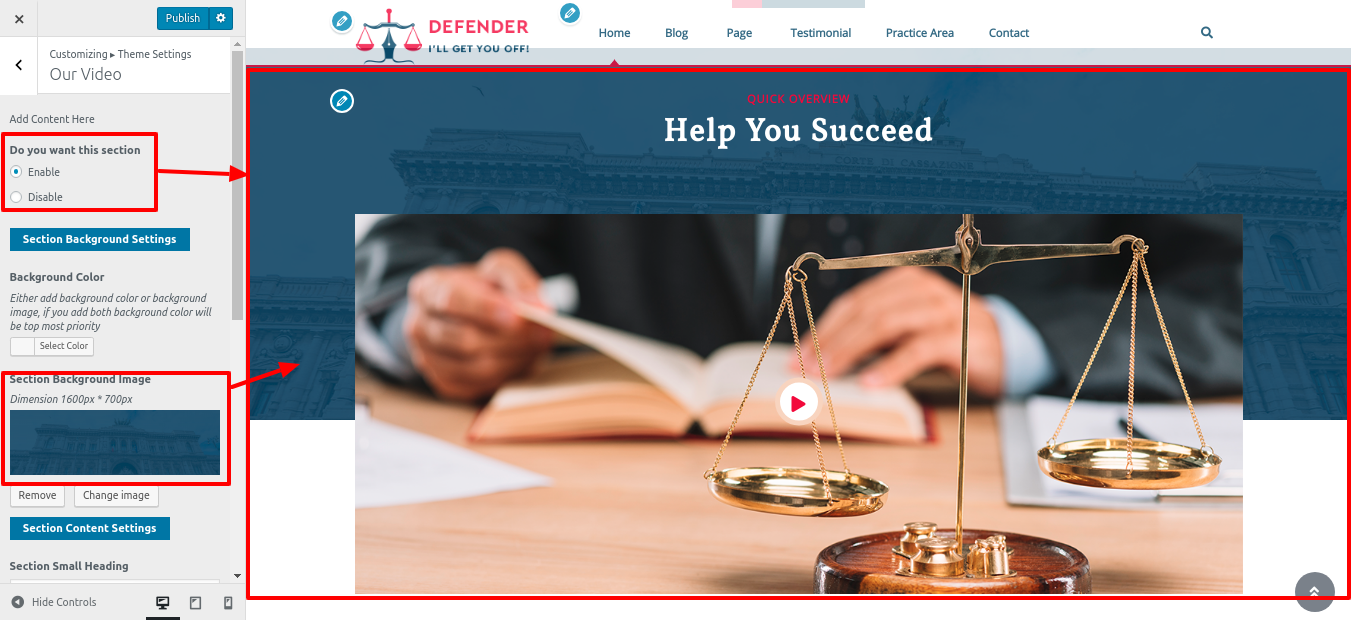
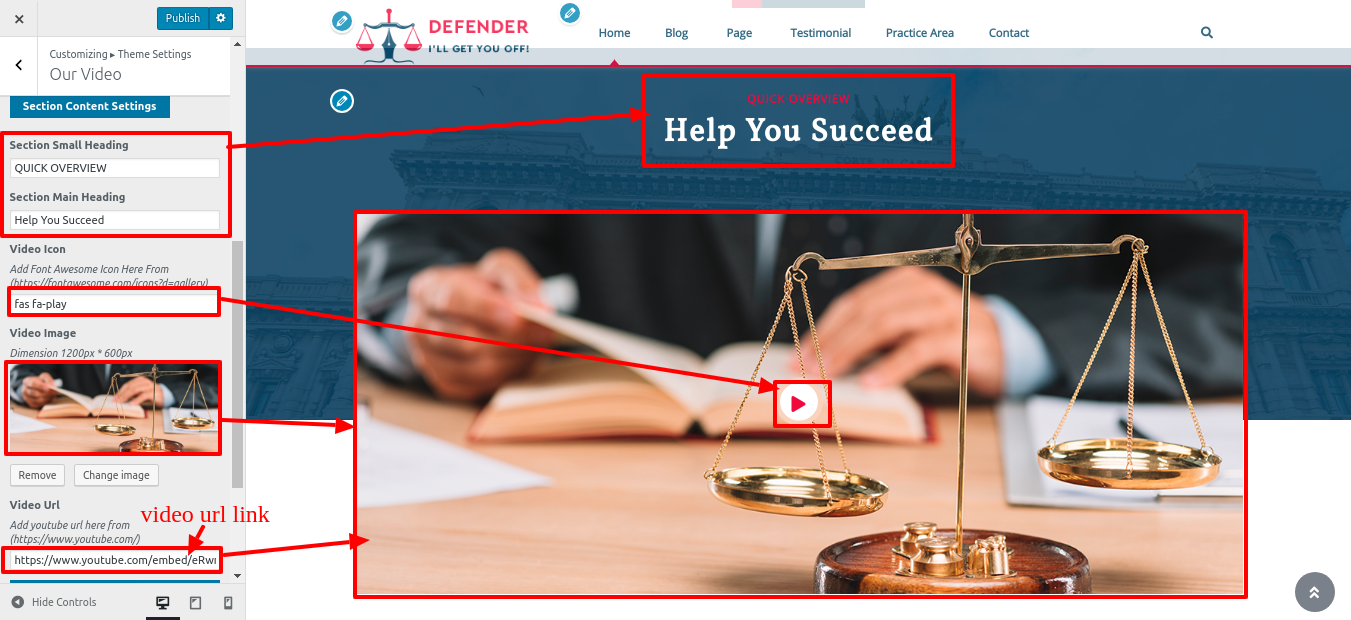
In this way you can setup Our Video
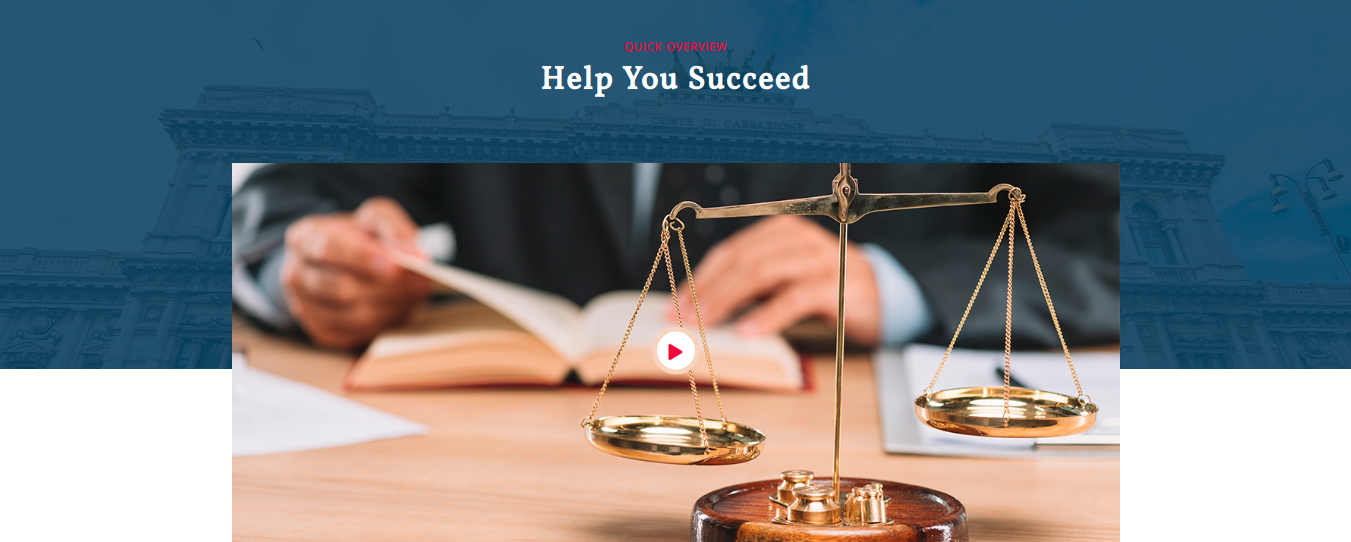
Setup Testimonial
In order to proceed with Testimonial,
Refer screenshots below to further set up this section, First you need upload and activate Law Firm Pro Posttype plugin.
The Testimonial option will become available on the dashboard after installation.
Go to Dashboard Testimonial Add New .
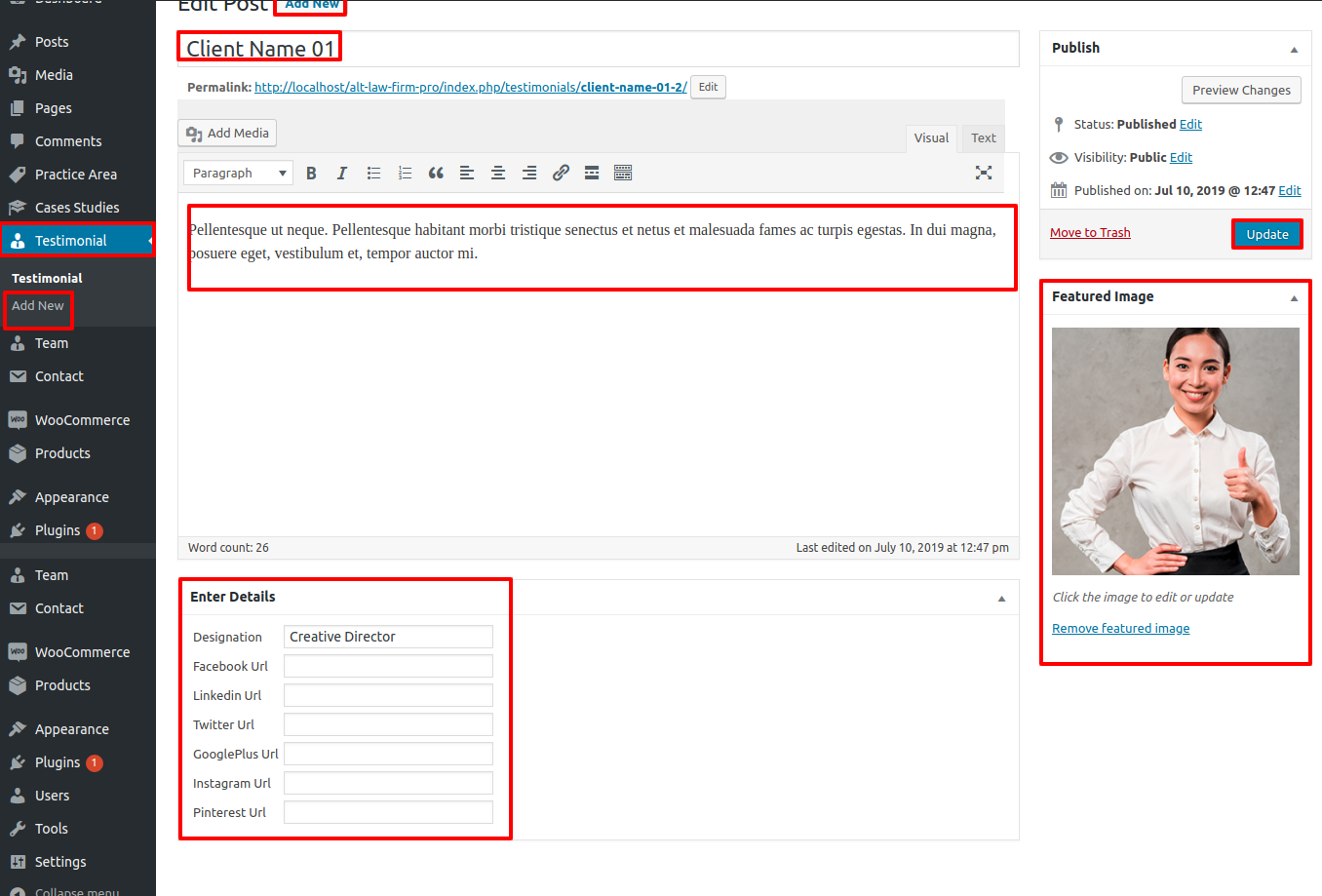
Go to Appearance Customize Theme Settings Testimonials.
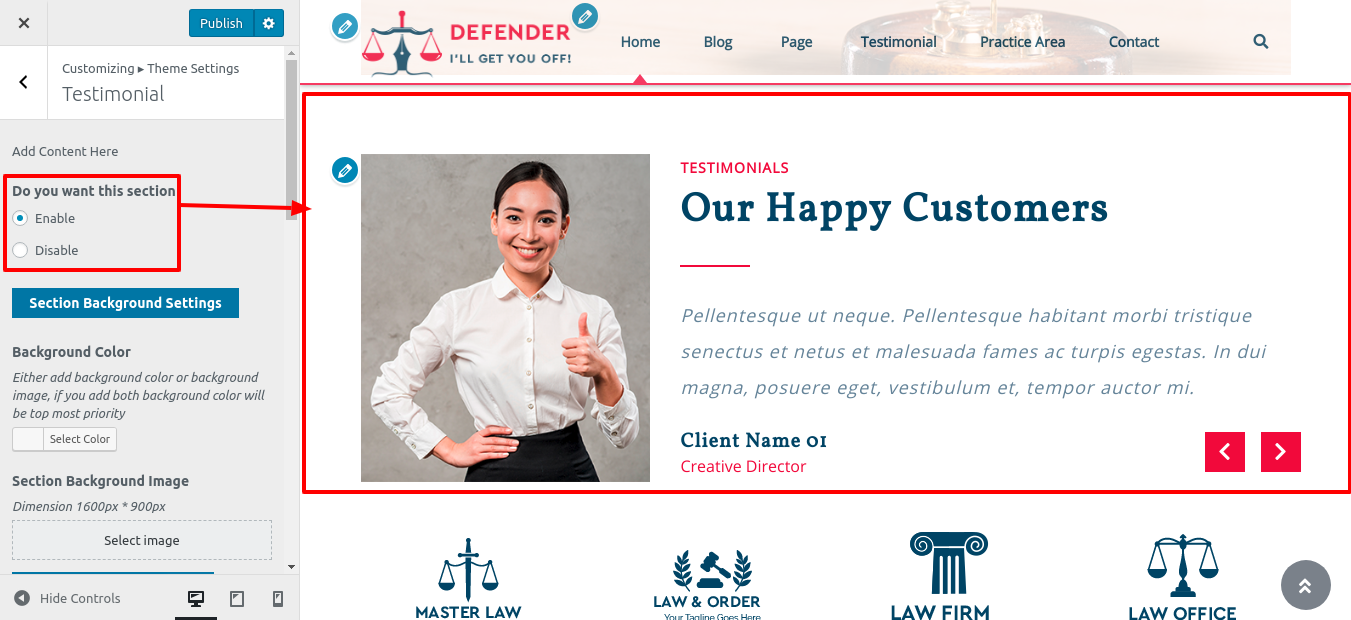
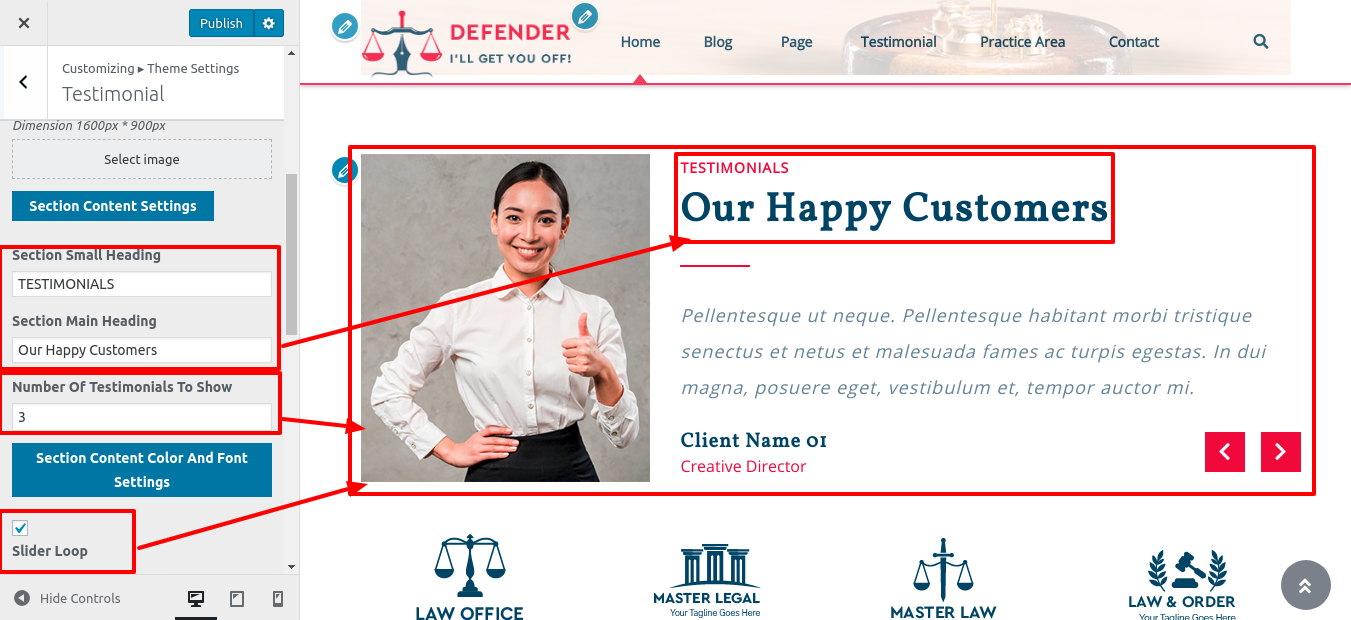
In this way you can Testimonial.

Setup Our Partners Section
To continue with the segment on our partners,
Refer screenshots below to further set up this section, First you need upload and activate Law Firm Pro Posttype plugin.
Go to Appearance Customize Theme Settings Our Partners.
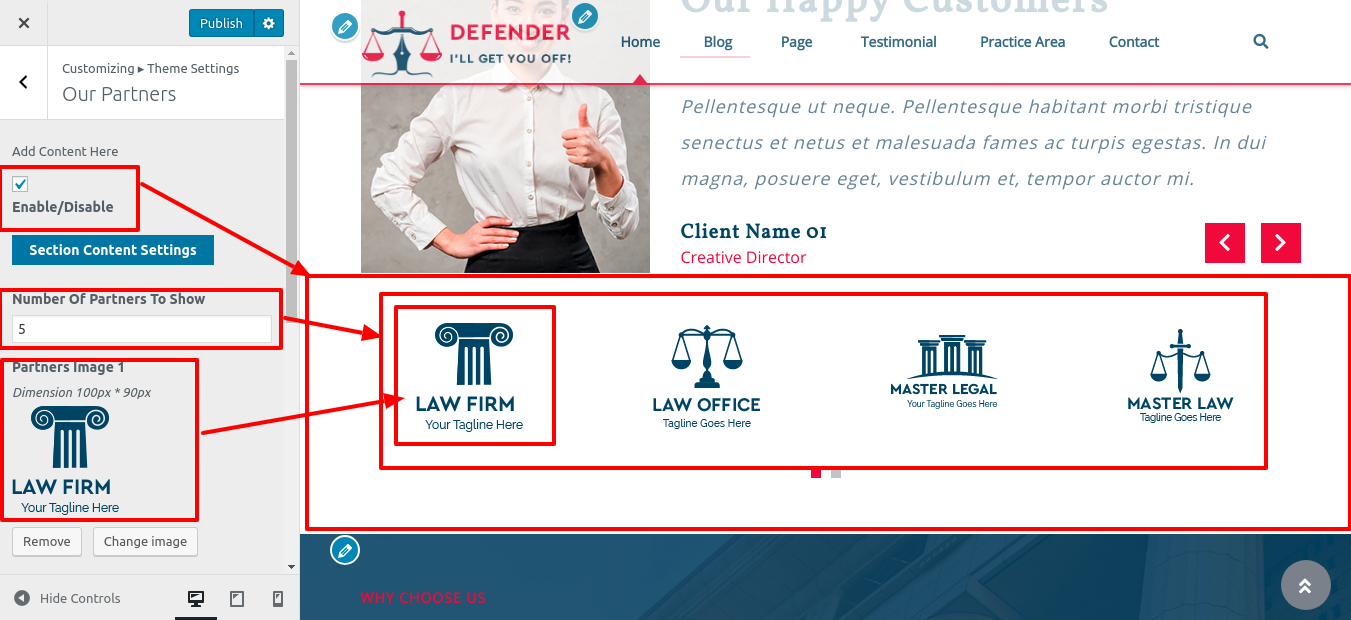
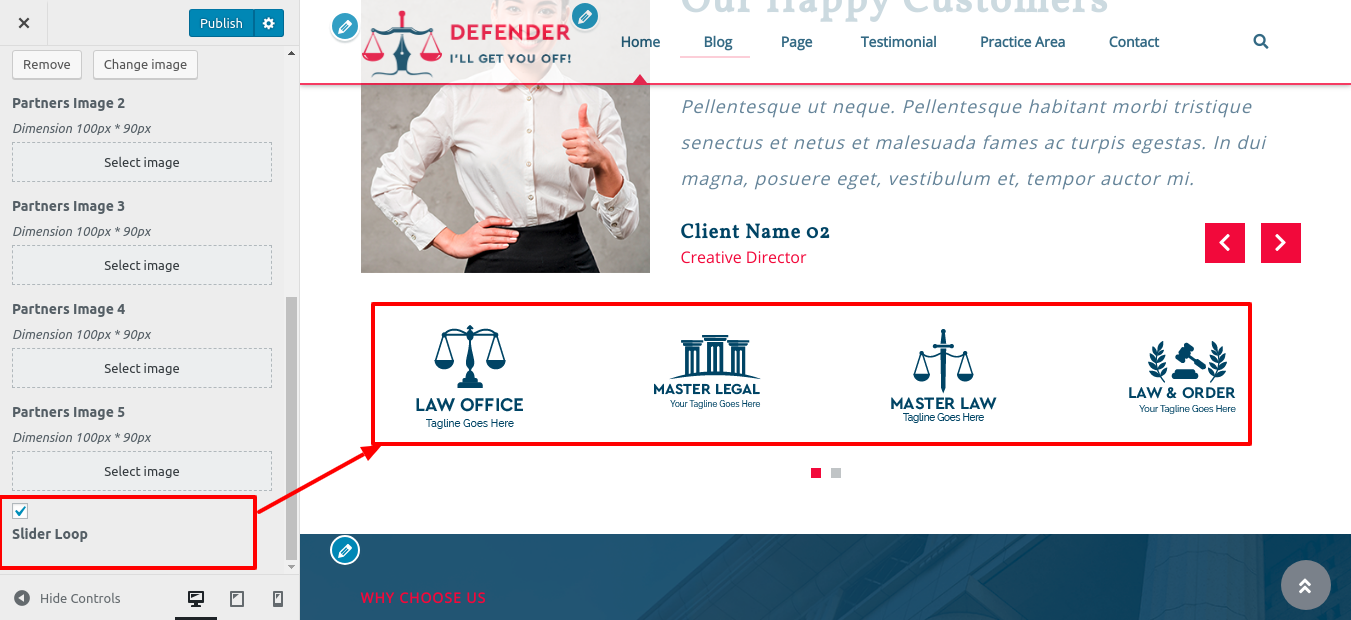
You can access Our Partners section in this manner.

Setup Why Choose Us
To continue with the Why Choose Us part,
Refer screenshots below to further set up this section, First you need upload and activate Law Firm Pro Posttype plugin.
Go to Appearance Customize Theme Settings Why Choose Us. .
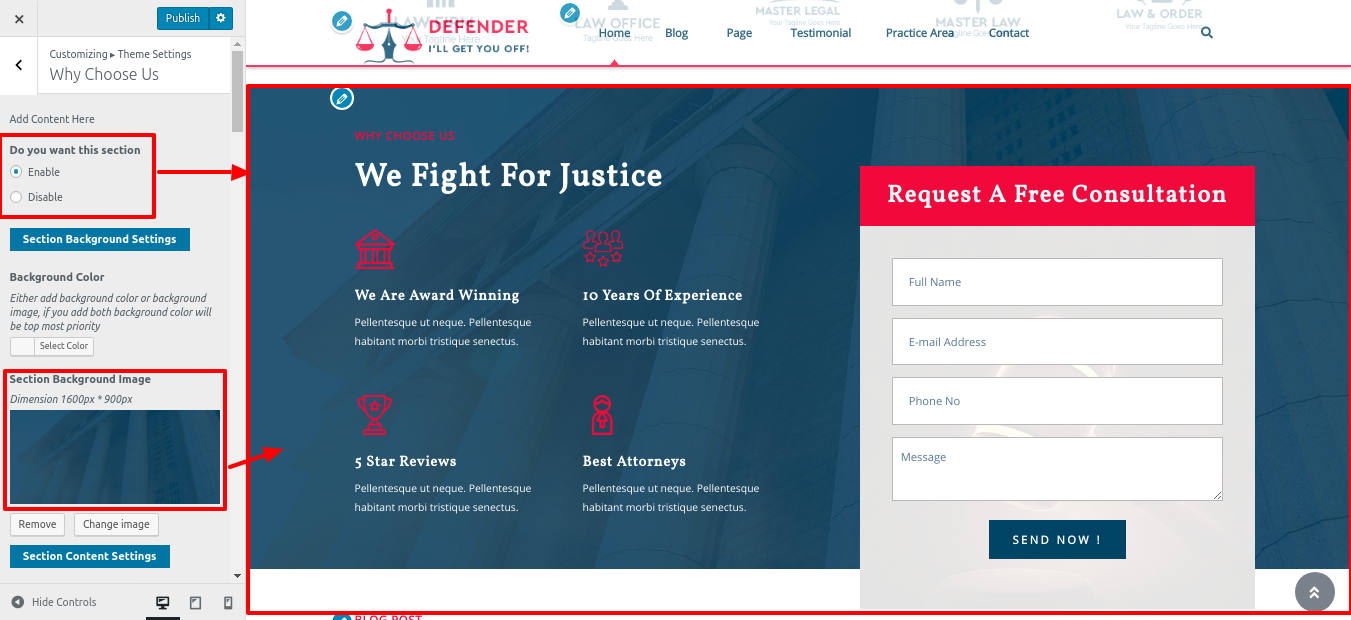
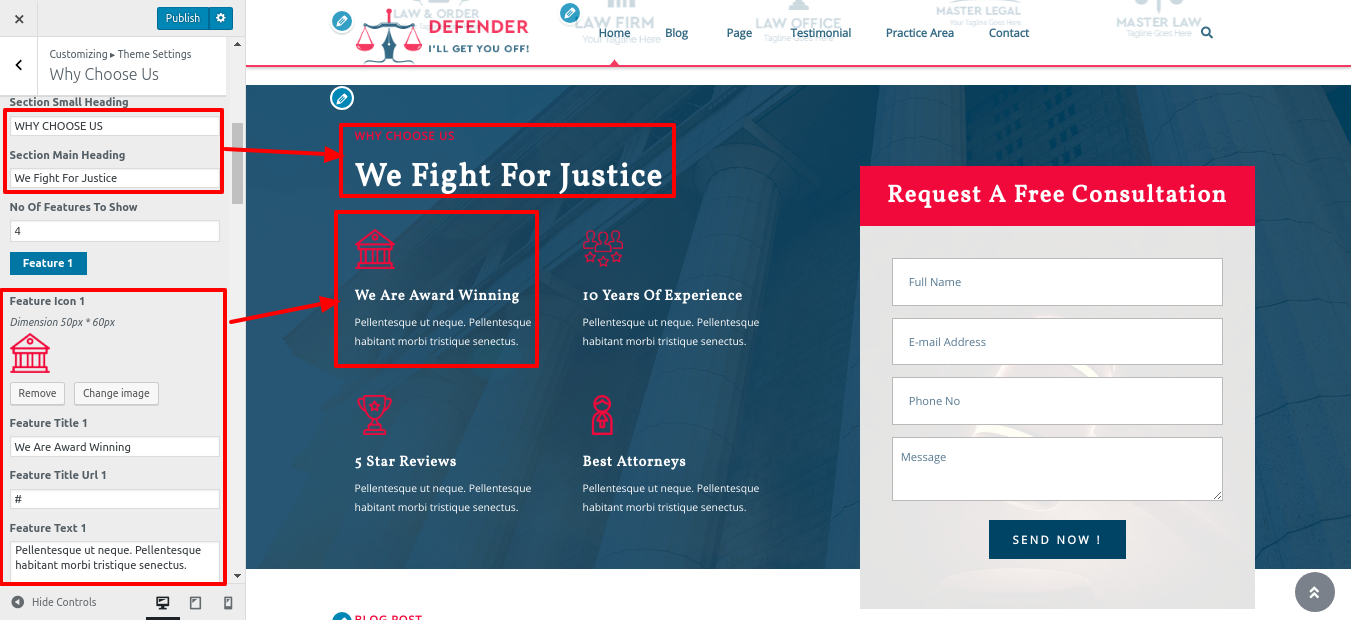
Request A Free Consult
In order to setup the Request A Free Consult you need upload and activate contact form 7 plugin.
Go to Dashboard Contact Add New .
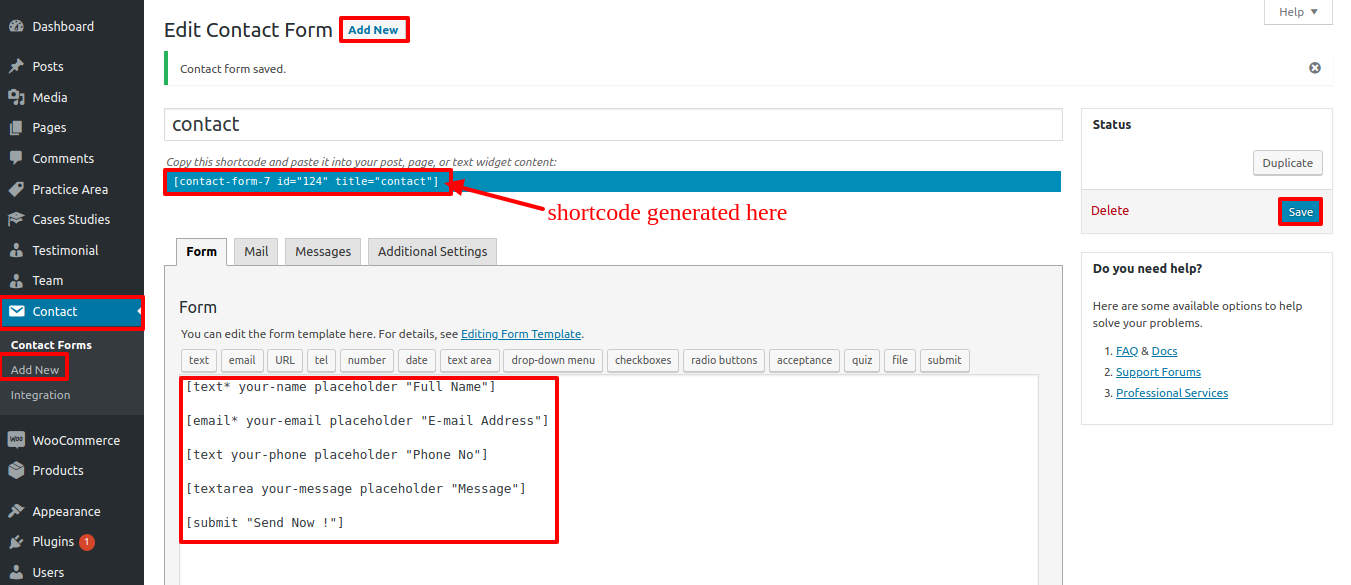
Go to Appearance Customize Theme Settings Why Choose Us.
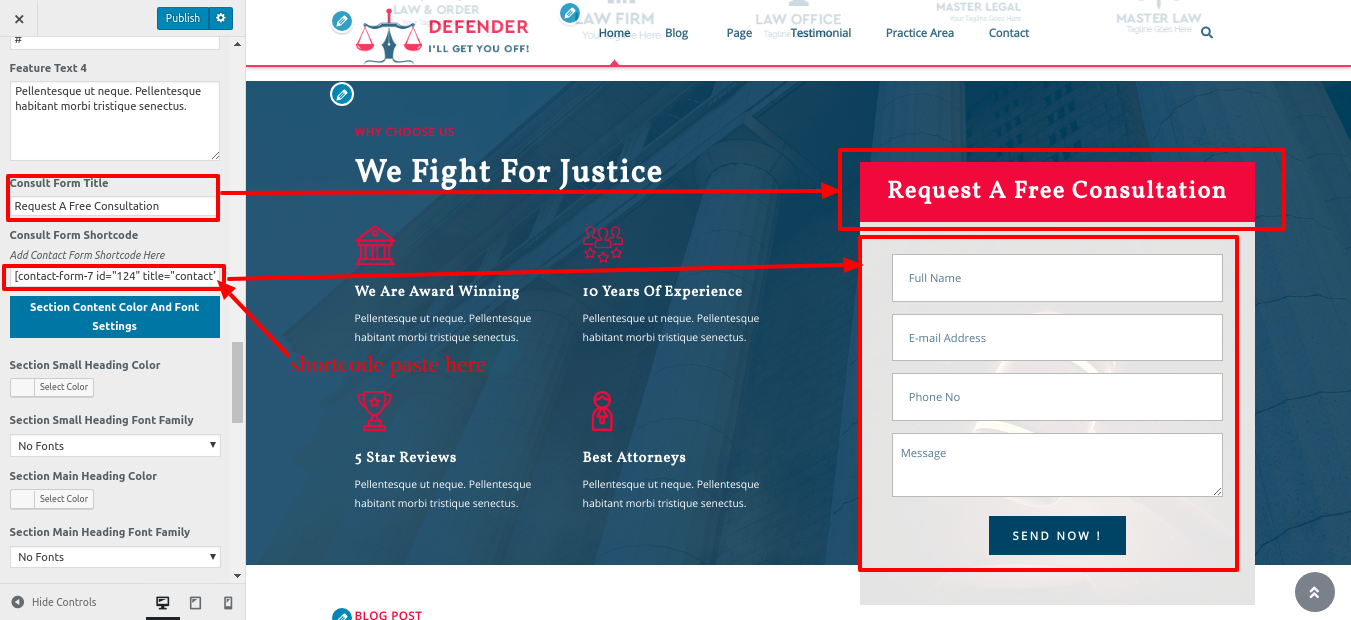
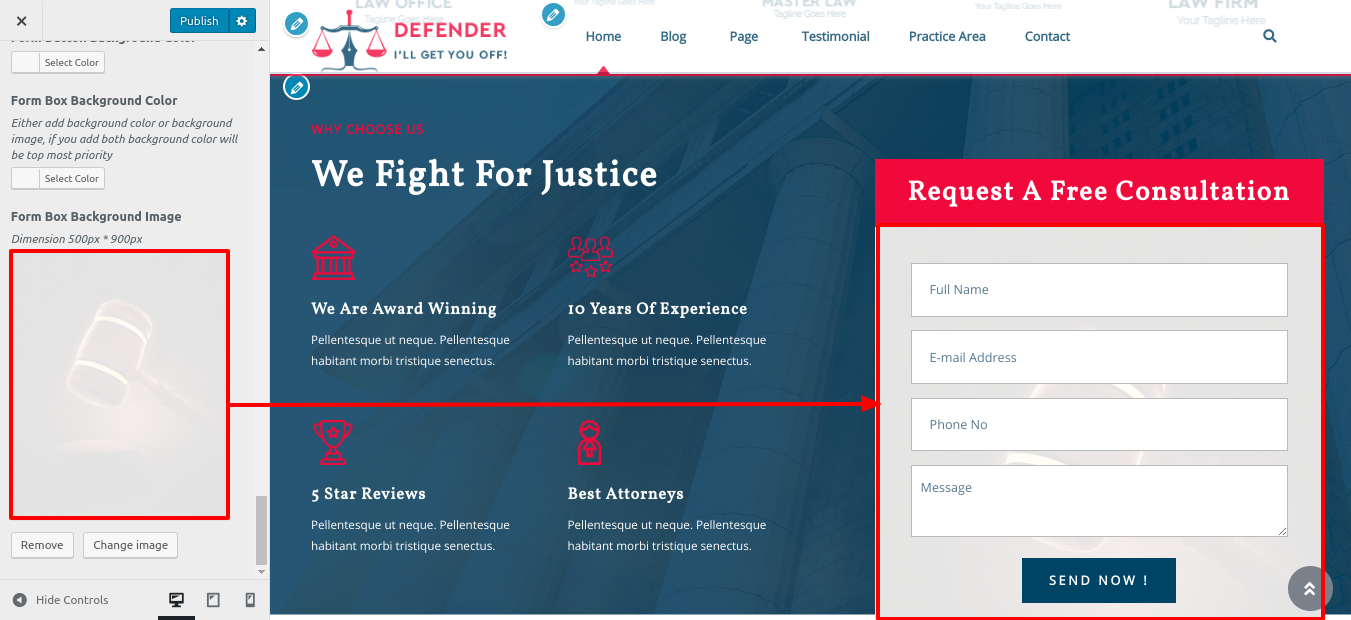
You can set up the "Why Choose Us" section in this manner.
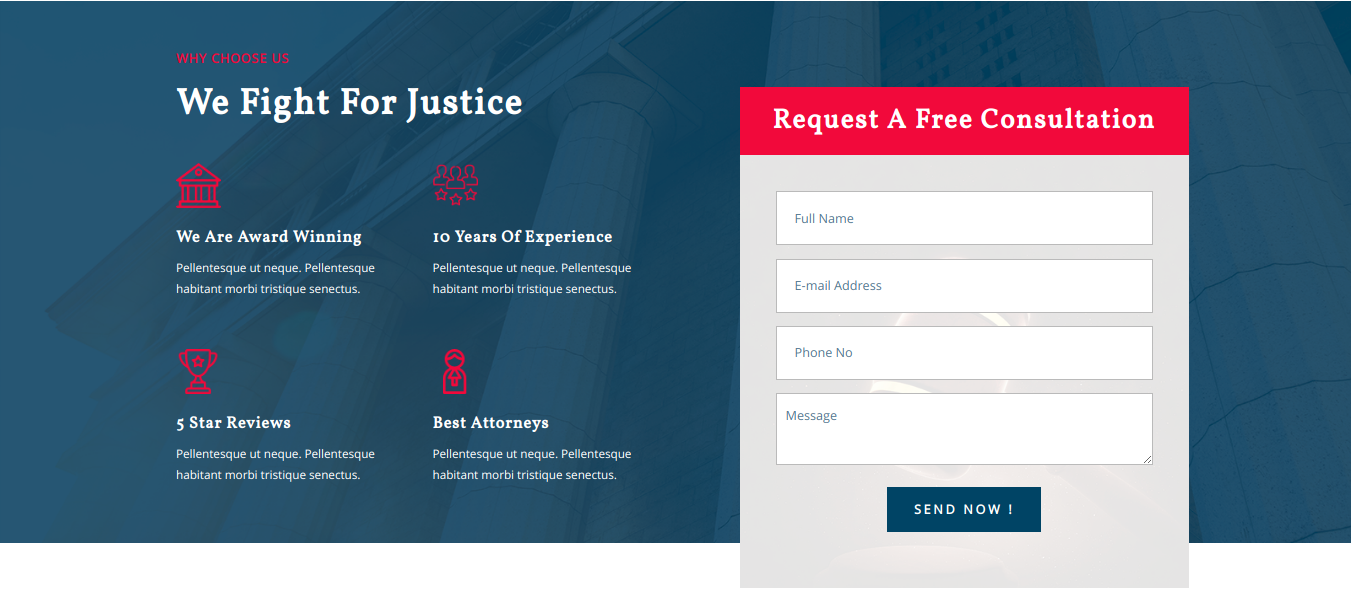
Setup Our Blog Section
In order to proceed with Our Blog section,
Refer screenshots below to further set up this section, First you need upload and activate Law Firm Pro Posttype plugin.
Go to Dashboard Posts Add New .
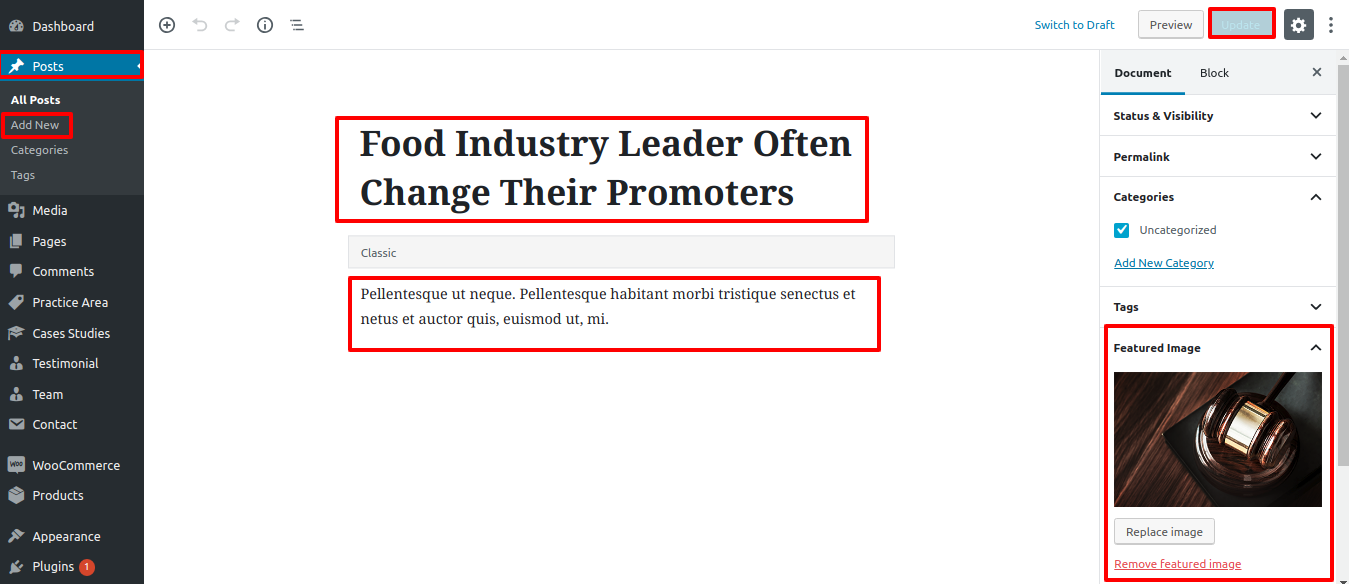
Go to Appearance Customize Theme Settings Our Blog .
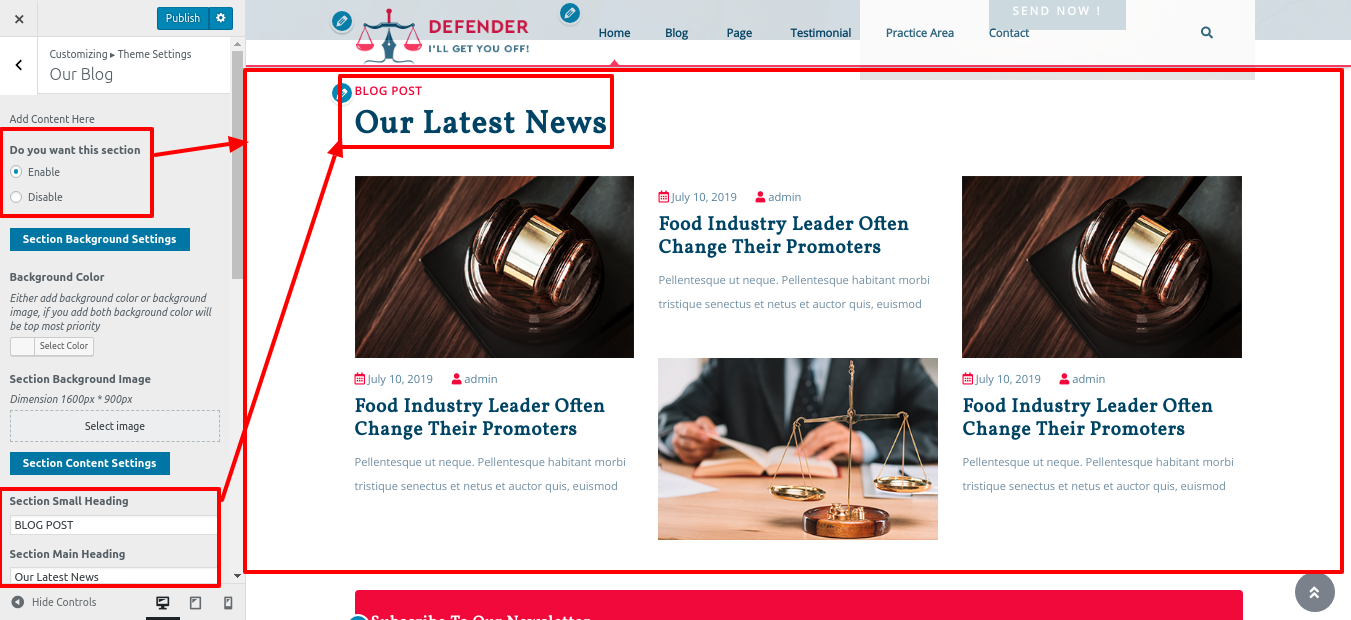
In this way you can Our Blog section.
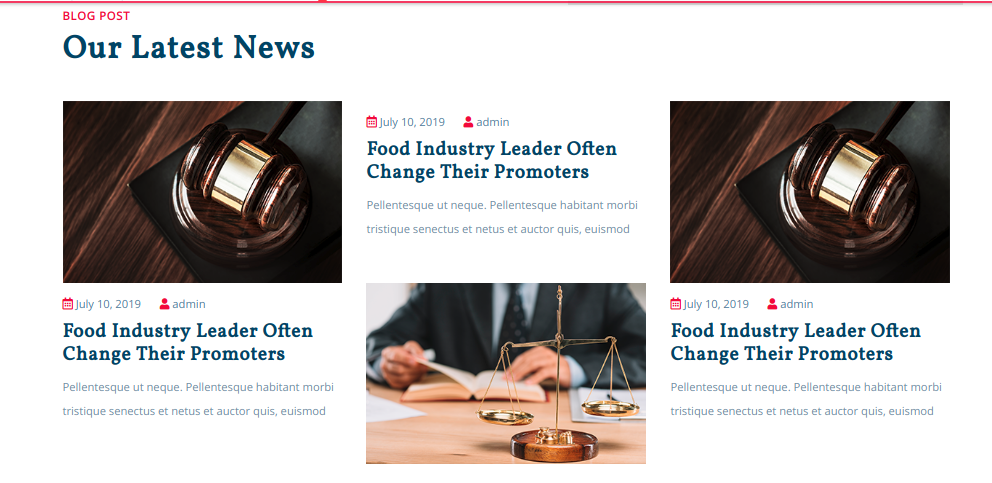
Setup Newsletter
In order to setup the Newsletter section you need upload and activate contact form 7 plugin.
Go to Dashboard Contact Add New .
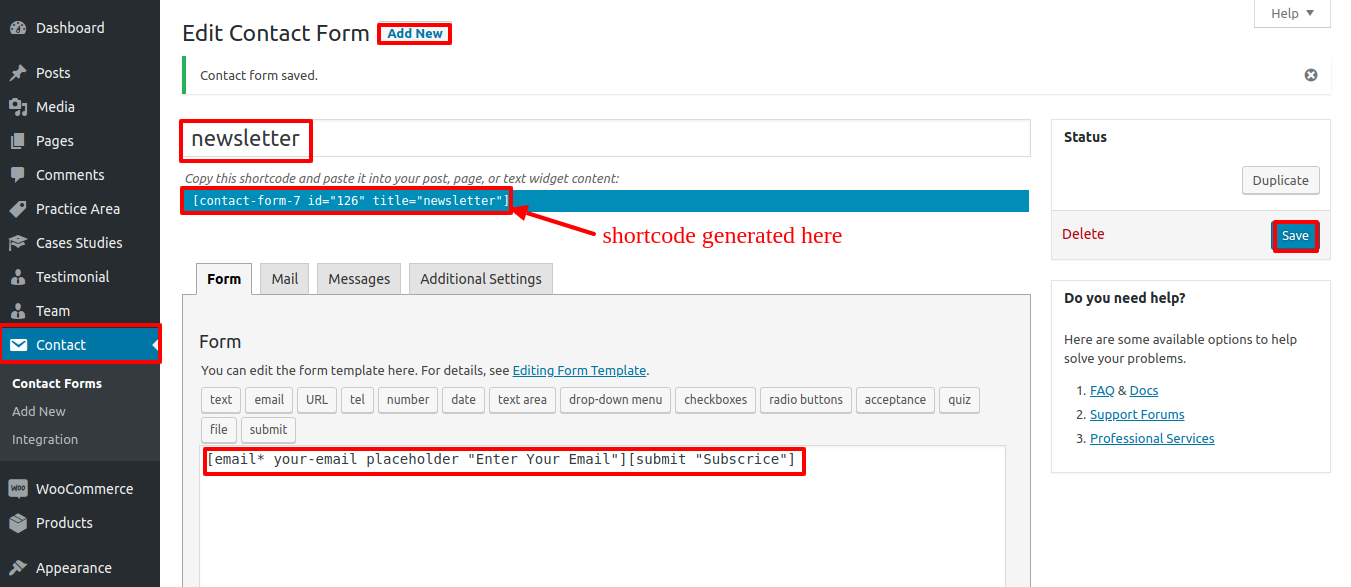
Go to Appearance Customize Theme Settings Newsletter.
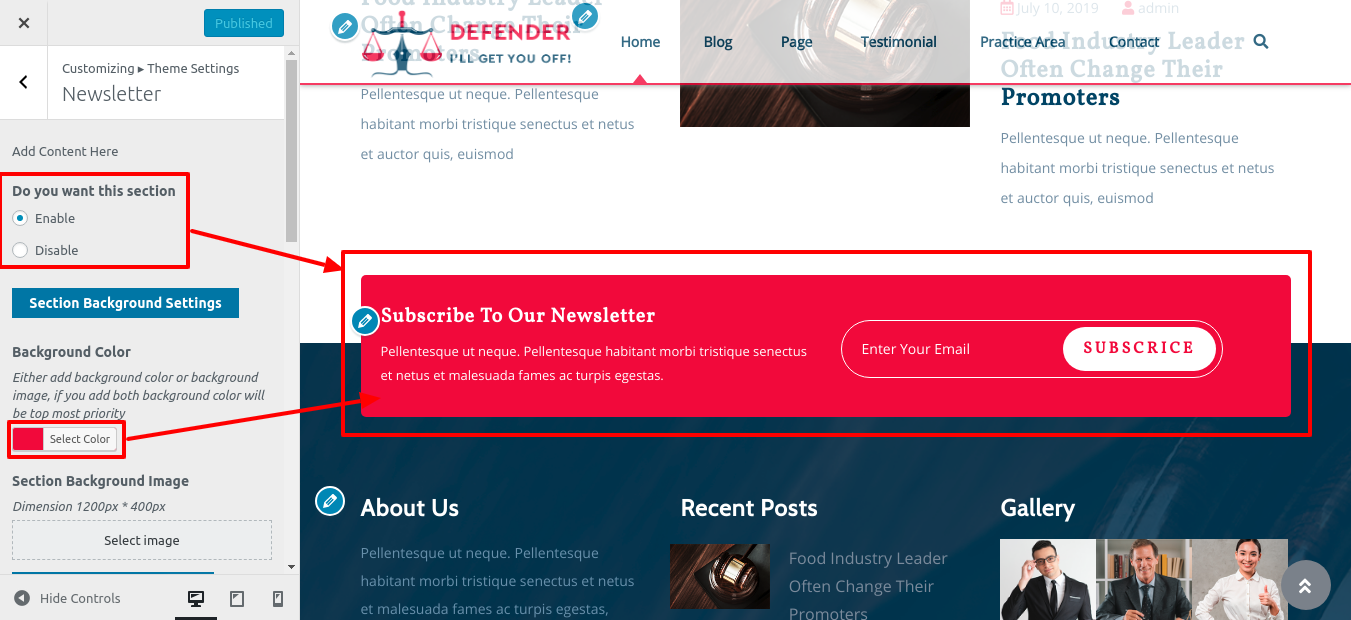
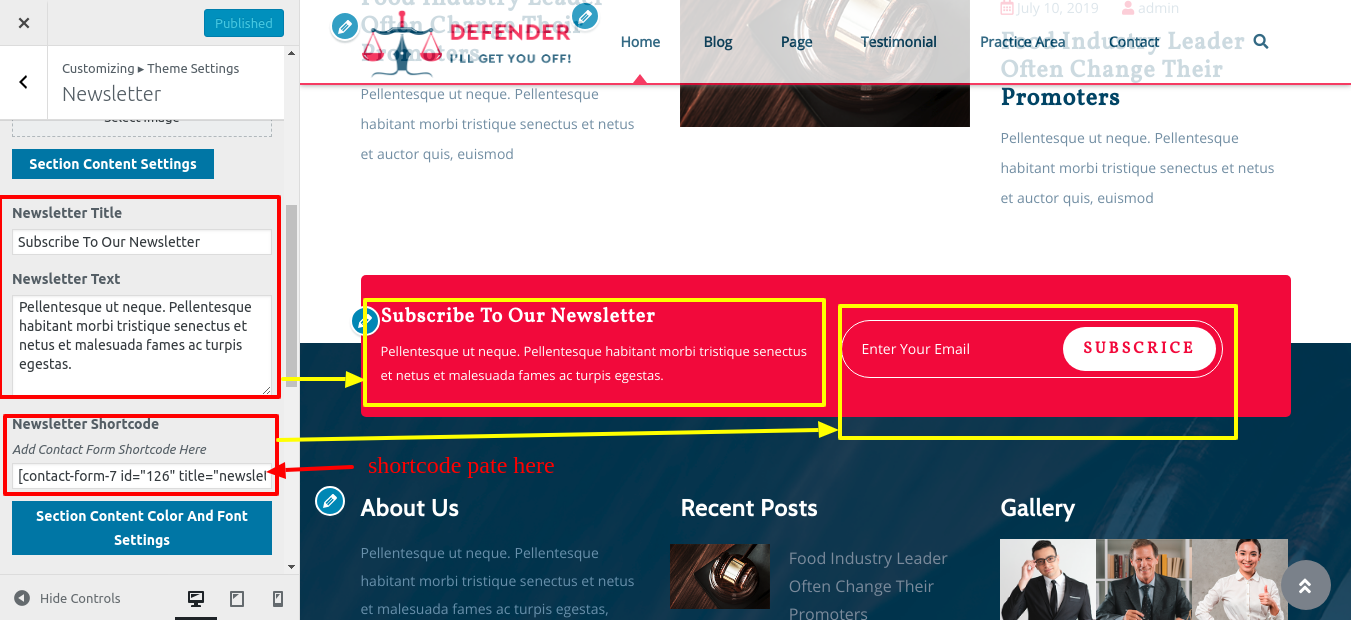
In this way you can Newsletter section

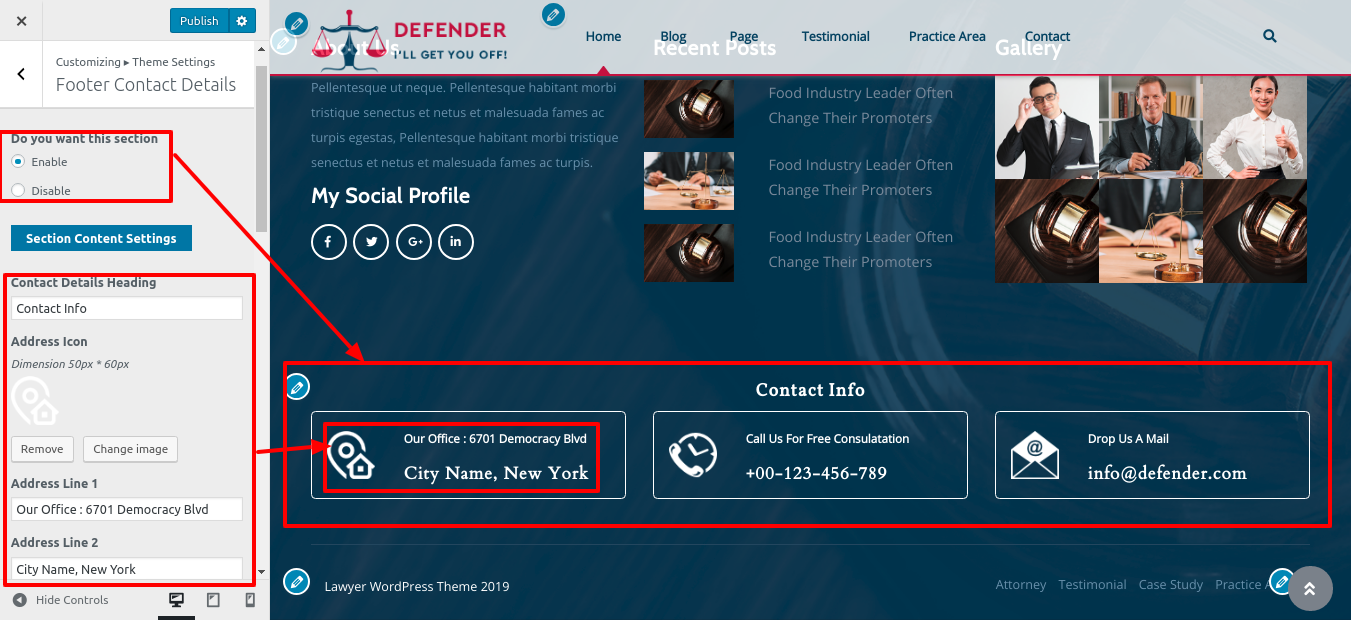
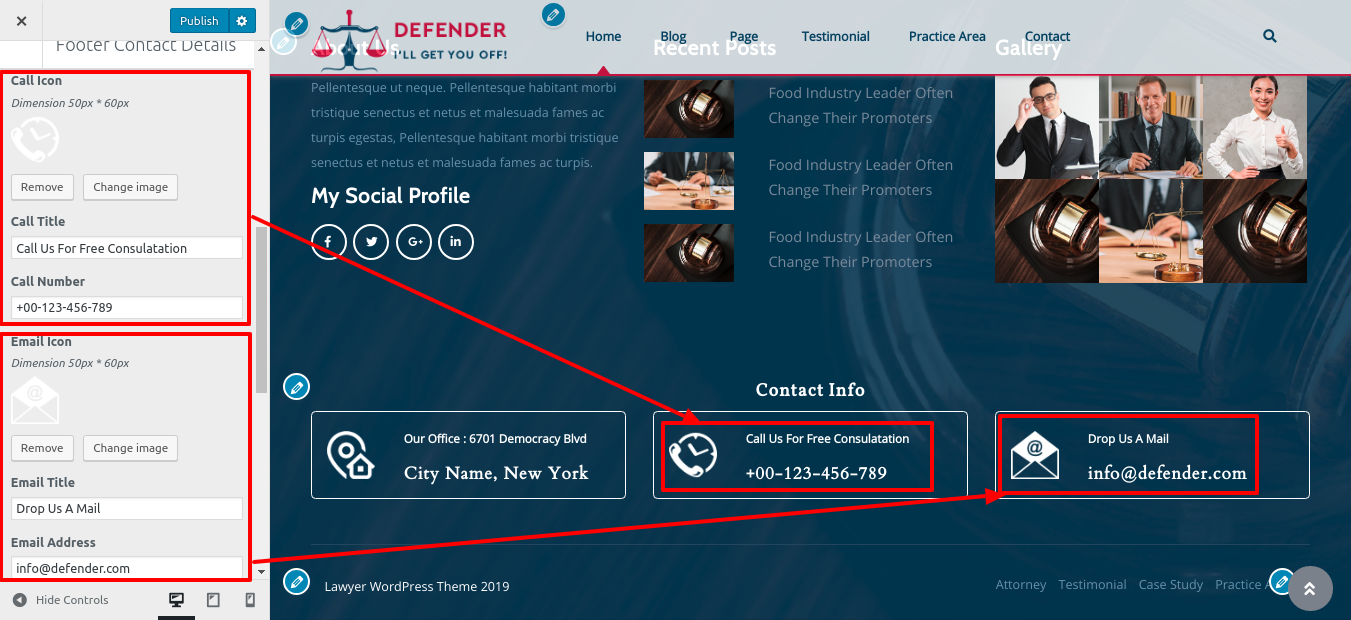

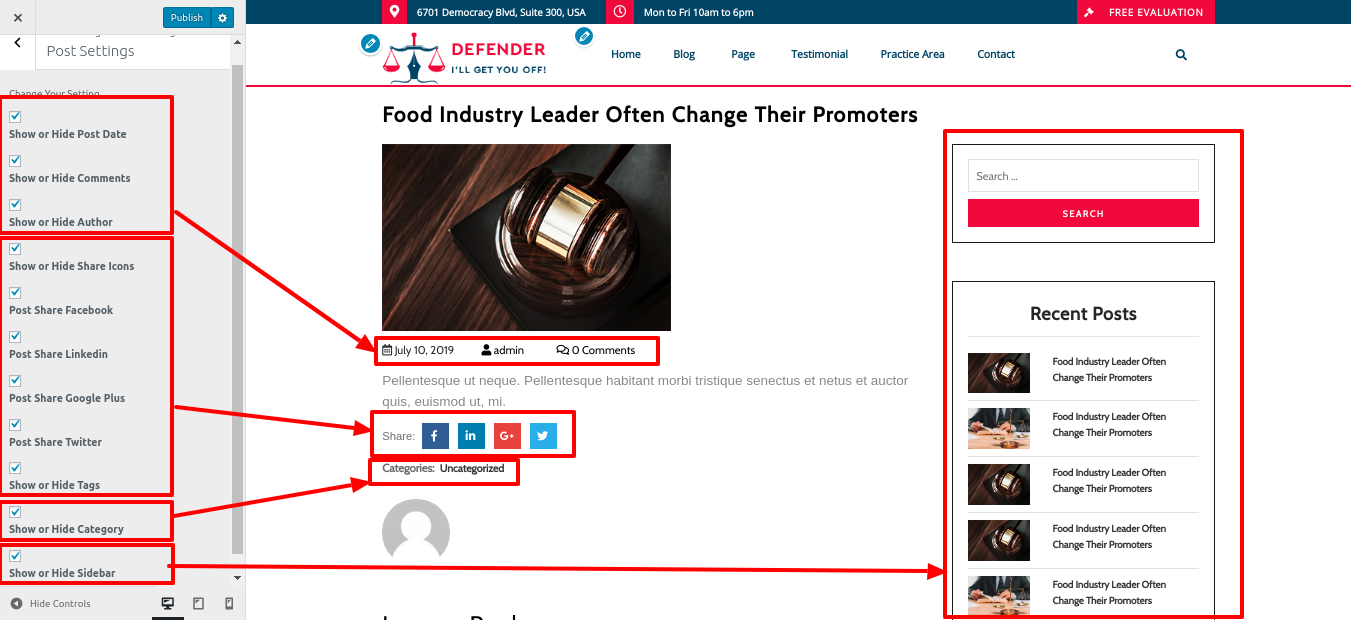
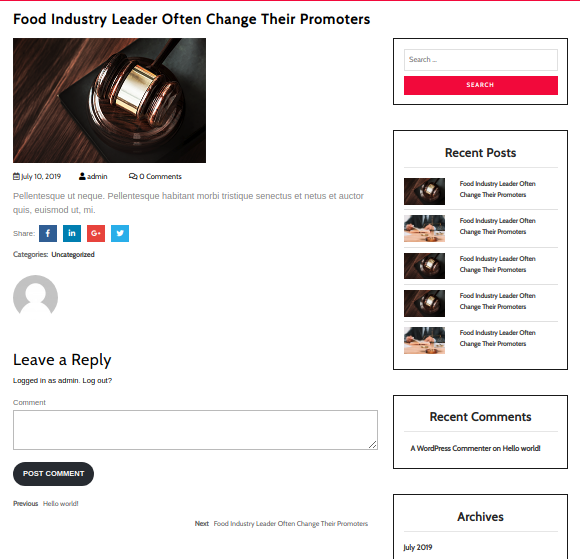
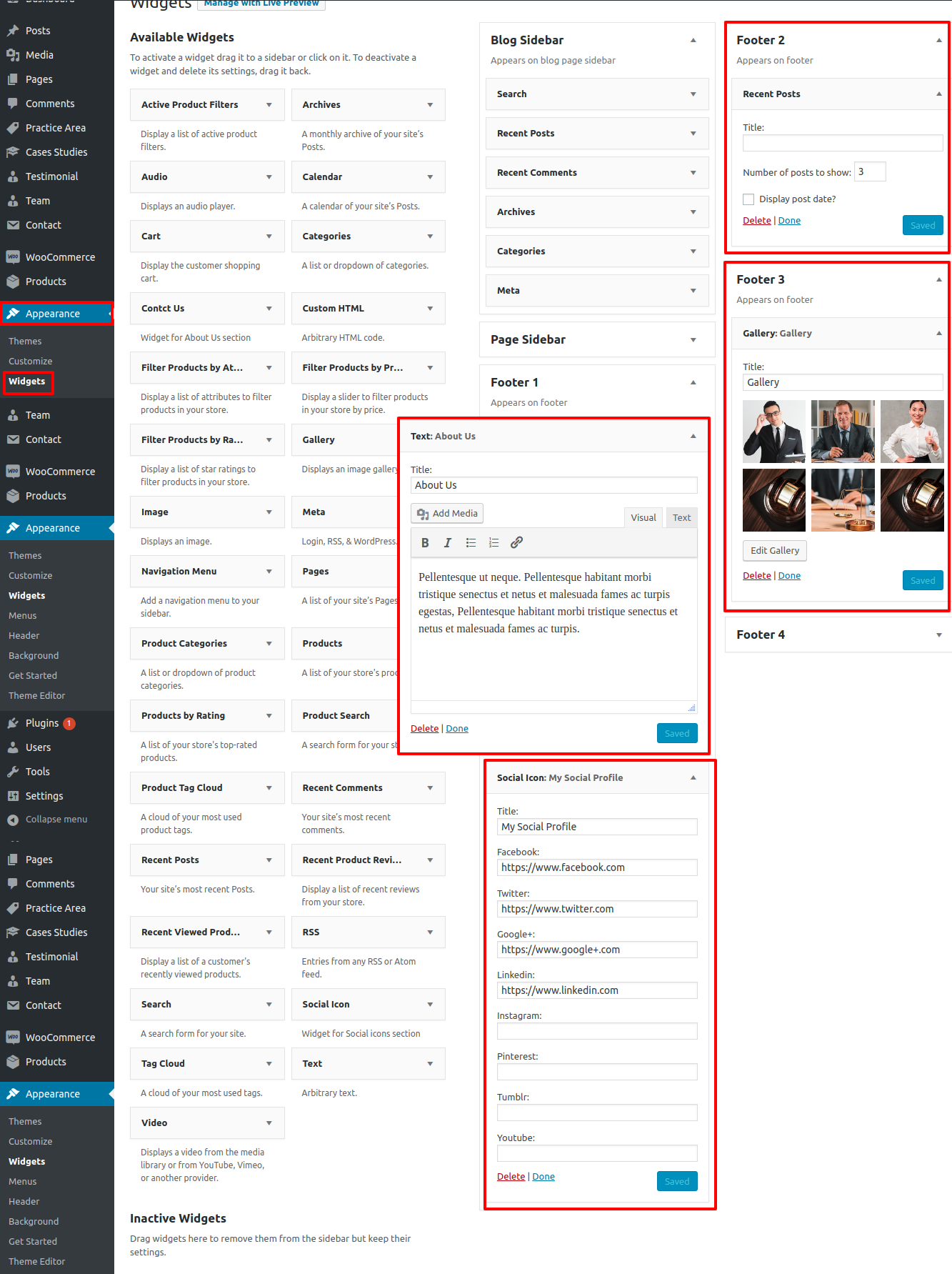
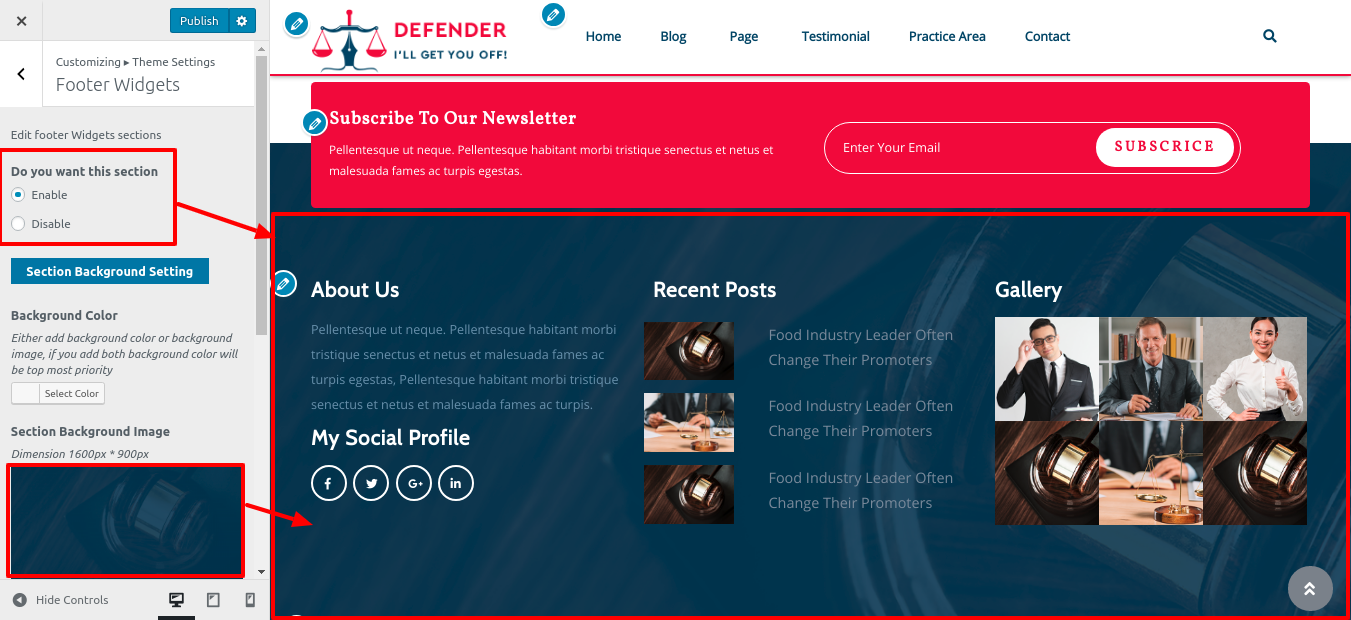
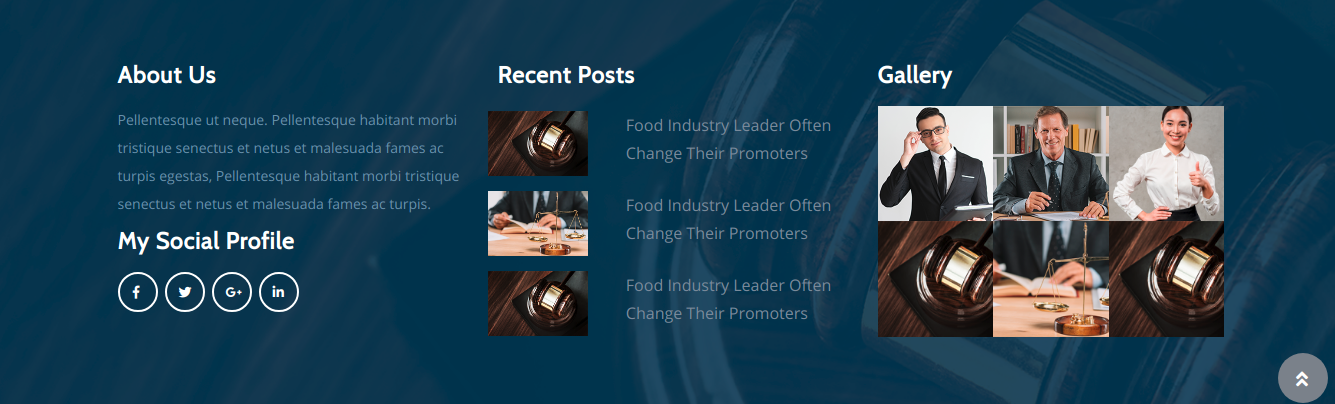
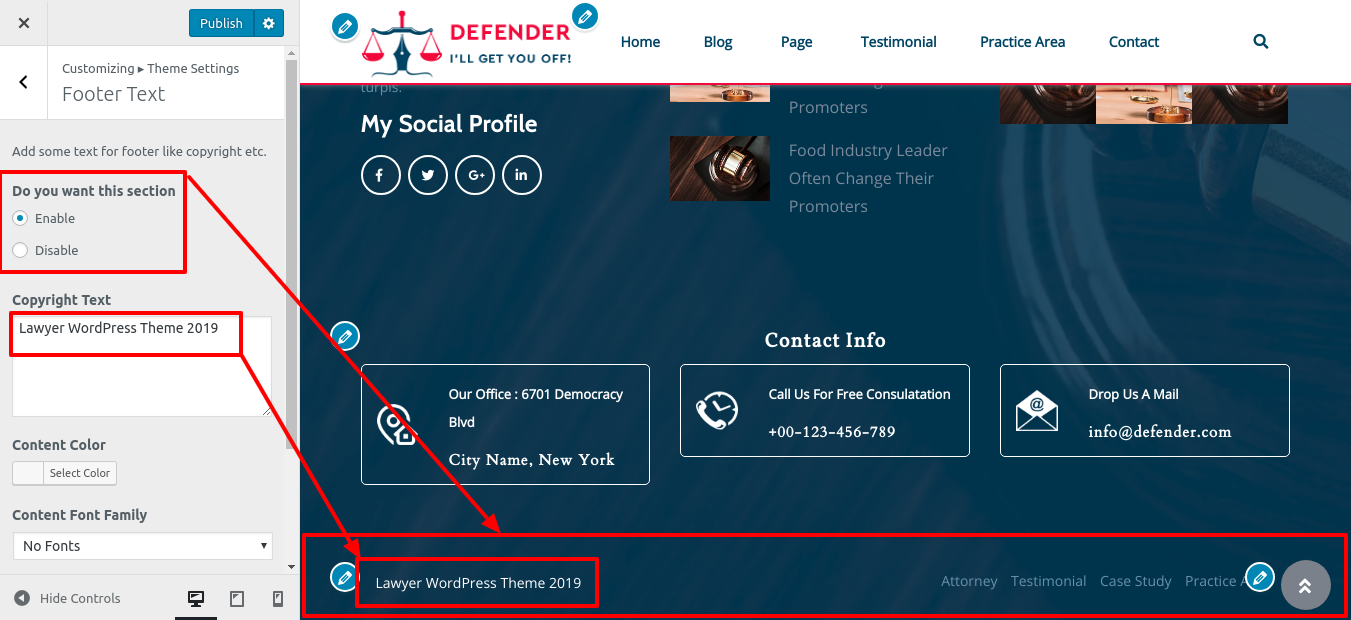


.png)
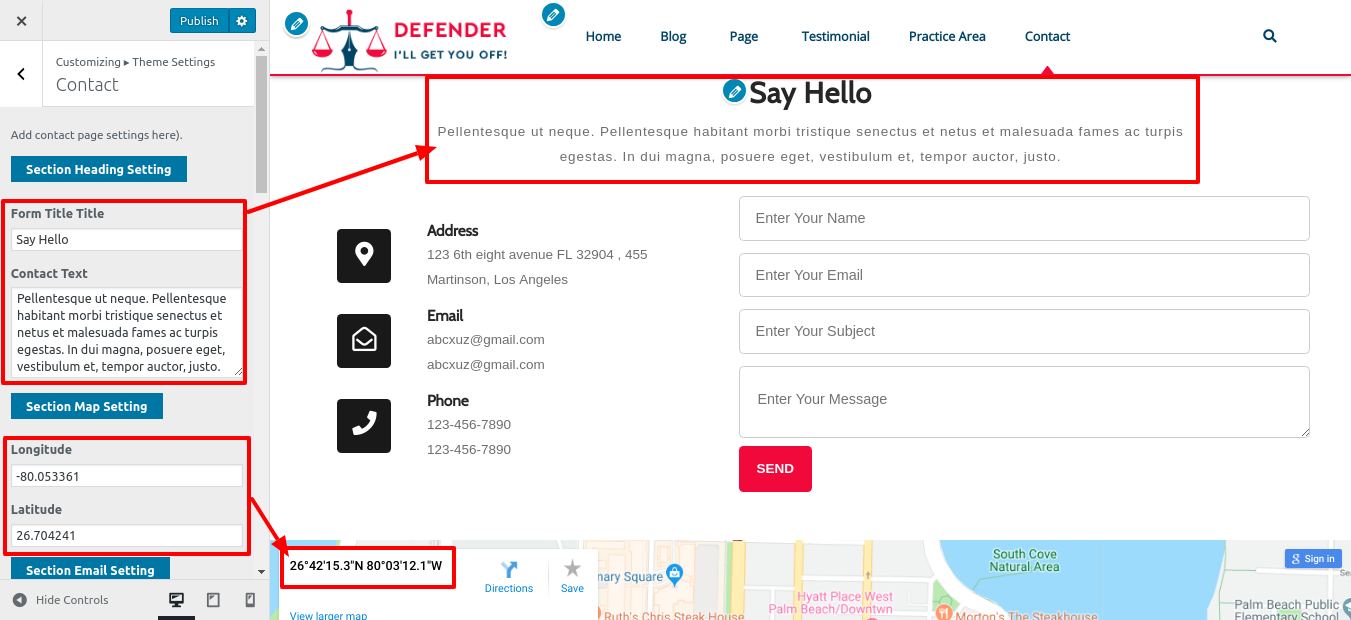
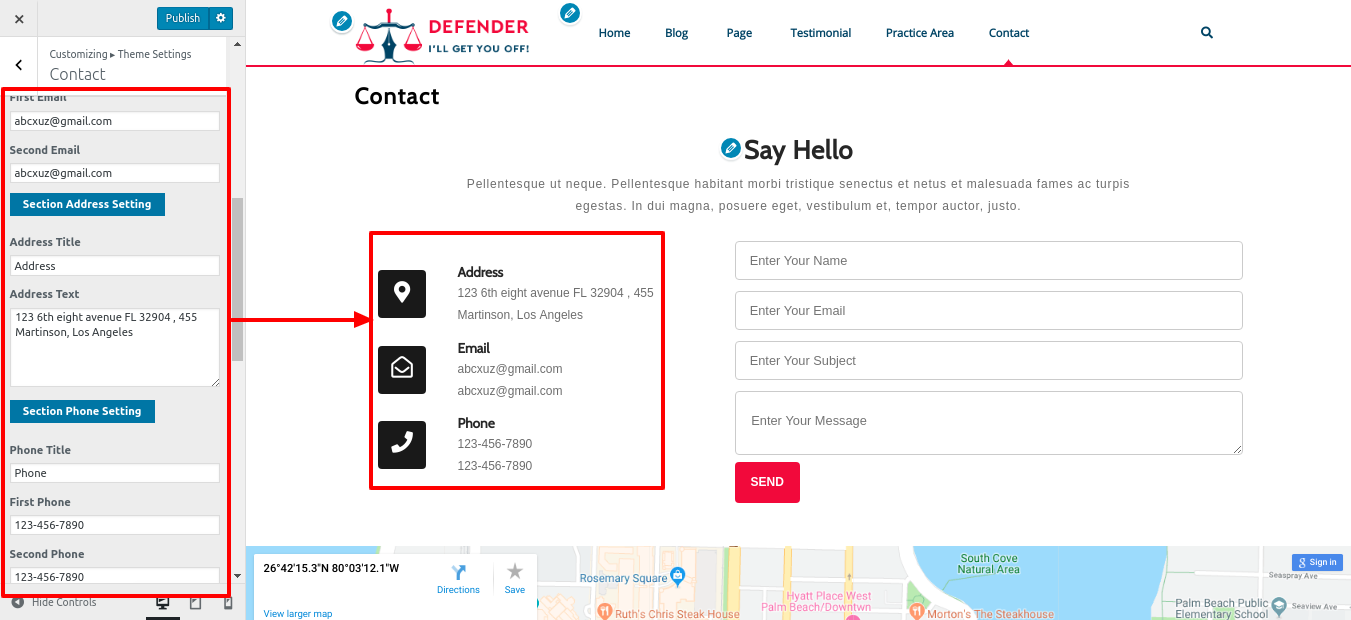
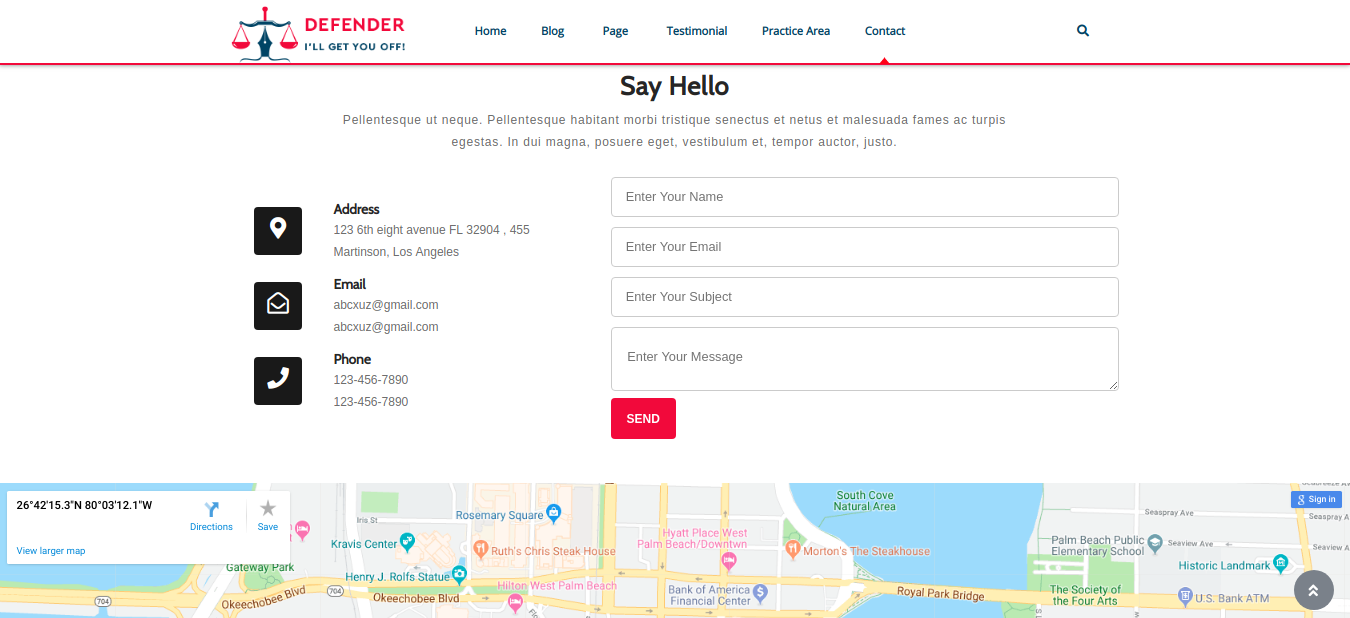
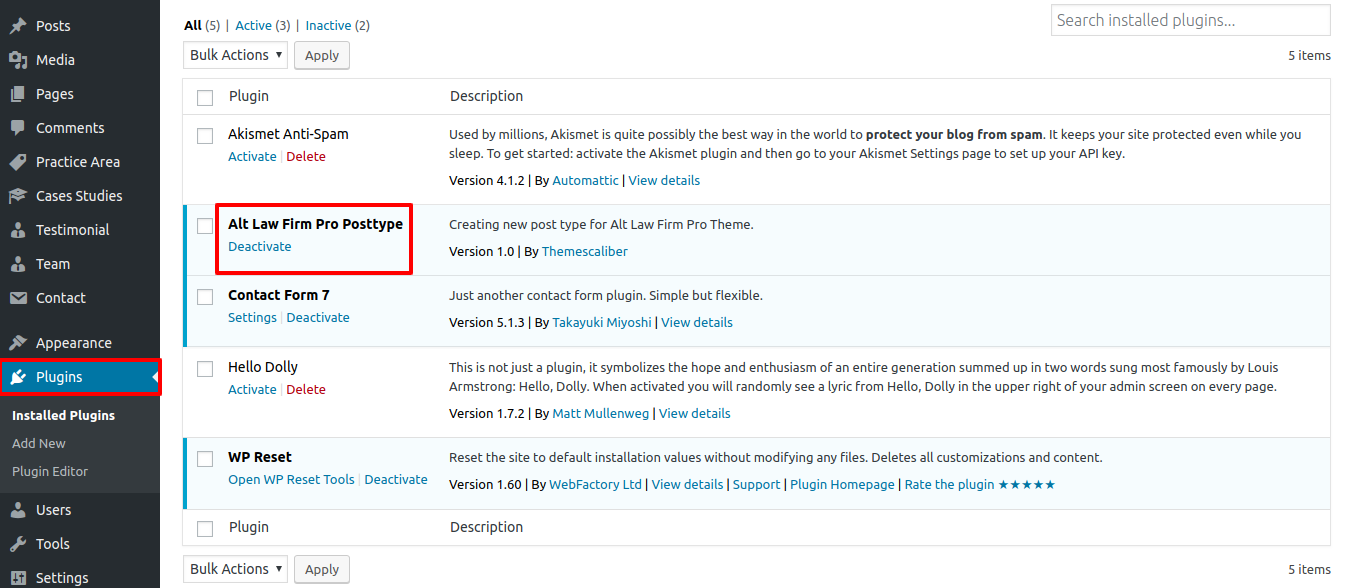
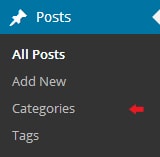
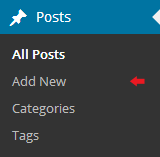
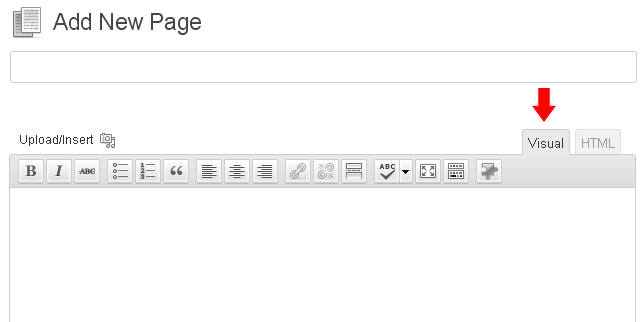
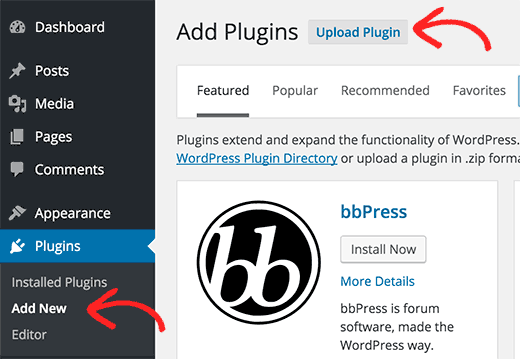
Setup Social Icons
Keeping up with Social Icons necessitates:
Refer screenshots below to further set up this section, First you need upload and activate Law Firm Pro Posttype plugin.
Go to Appearance Customize Theme Settings Social Icons.
In this way you can Social Icons.